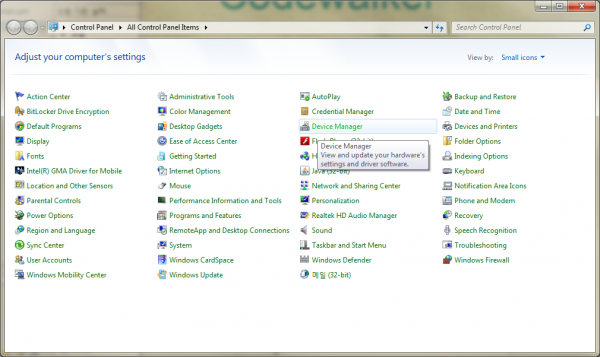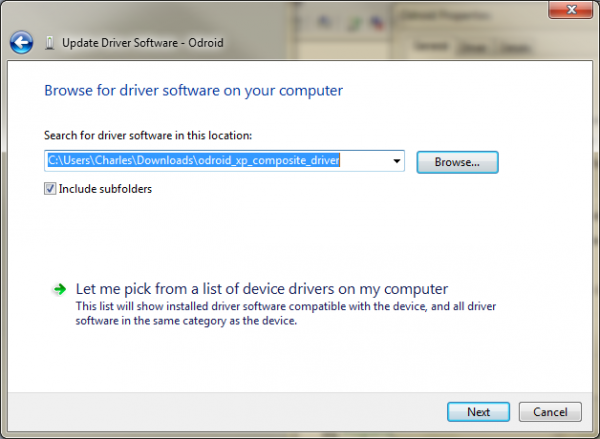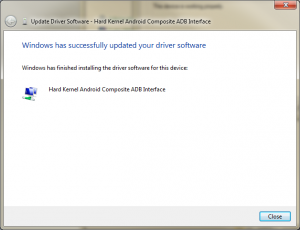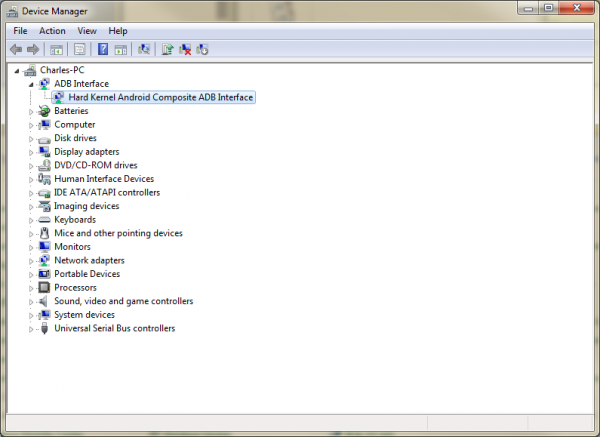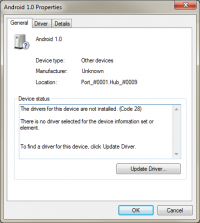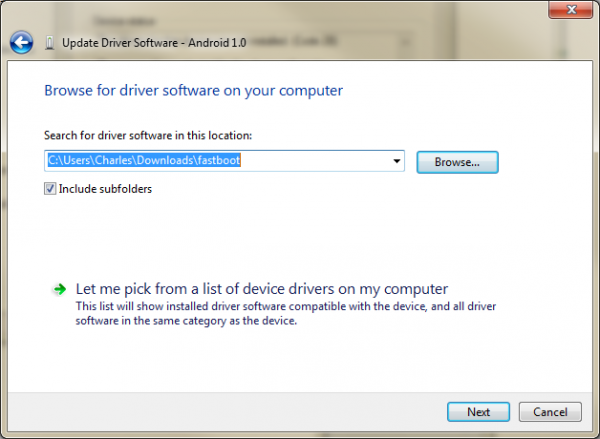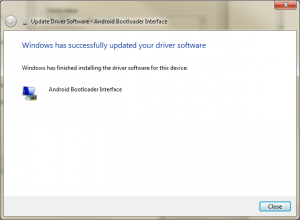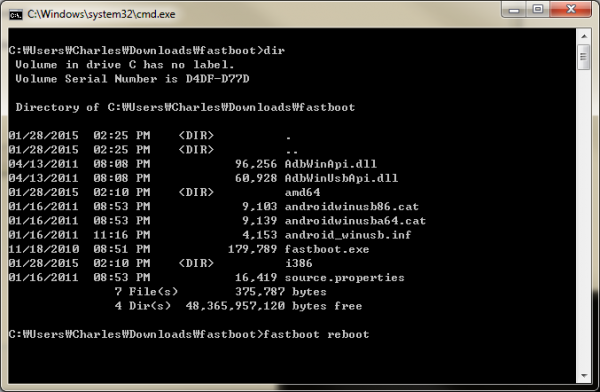Table of Contents
Install Android Tools (ADB & Fastboot)
Windows 7 (64 bit) ADB driver Install
1. Download the driver for Windows ADB Interface Driver
2. Extract the downloaded file and remember the directory name.
3. Boot your board with the Android OS.
4. After booting, connect the ODROID board to your host PC(Windows 7) via Micro-USB Cable.
5. Run the Control Panel in your HOST PC and execute the Device Manager.
6. Select Odroid in the Other devices“ and select “Properties”
7. Select “Update Driver” and choose “Search in Computer”.
8. Input the path of driver you extracted.
9. Update it !
10. Check the ADB Interface device in the Device Manager.
Windows 7 (64 bit) FASTBOOT Install
To run the Fastboot, you need the USB-UART kit and serial terminal program(puTTY or equivalents).
1. Download the Fastboot driver and executables. Fastboot Interface Driver
2. Extract the downloaded file and remember the directory.
3. Setup the USB-UART and terminal program. USB-UART Kit In the u-boot process, type 'Space' or 'Enter' to enter into the u-boot prompt. And type 'fastboot' on the prompt.
4. Connect the ODROID to your HOST PC(Windows 7) via Micro USB Cable.
5. Run the Device Manager in your HOST PC Control Panel.
6. Select Android 1.0 Properties on “Other devices”.
7. Choose the “Update Driver” and select “Search the driver in PC.
8. Select the path of the extracted driver.
9. Run update.
10. Check the Android Phone in the Device Manager after installation.
11. Time to run fastboot command
Windows 8 Install
Windows 8 or 8.1 needs an additional trick! ODROID Fourm
Linux (Ubuntu 13.10 or higher)
You need to install two packages to run “adb” and “fastboot” commands.
$ sudo apt-get install android-tools-adb android-tools-fastboot