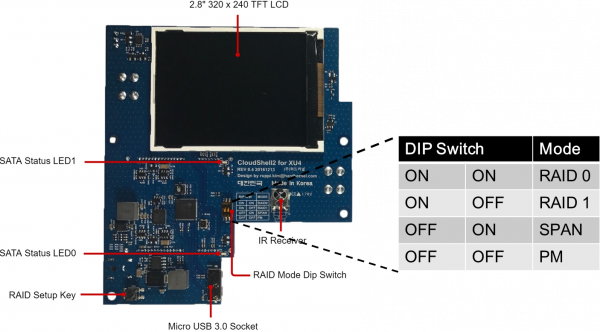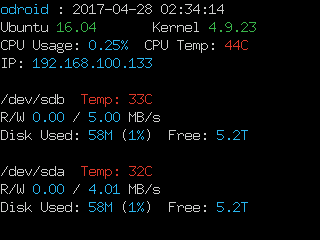Table of Contents
Overview
The CloudShell2 for the ODROID-XU4 is an affordable DIY Network Attached Storage (NAS) Solution with RAID support.
It offers dual slots for 3.5” HDD/SSD drives with very fast UAS(USB Attached SCSI) feature to archive over 300 MB/sec transfer speed.
Like the original CloudShell, it includes a color LCD and IR receiver on the front,
but adds support for UAS and useful data storage technologies (RAID-0, RAID-1 and SPAN).
CloudShell2 must run Kernel 4.9 based image to utilize the UASP features.
Other old Kernel version doesn't support it on XU4.
Kernel version must be higher than 4.9.20-24
Specifications
Storage
- 2 Drive Bays
- Supported size : 3.5“ SATA HDD
Supported RAID Type
- Basic(PM)
- SPAN
- RAID 0
- RAID 1
Appearance
- Color: Clear, Smoky Blue
- Size (Height x Width x Depth): 140 mm x 110 mm x 221.5 mm
- Weight: 0.64kg(without HDD)
Others
- Fan 92 mm x 92 mm (cool and quiet modes)
- IR Receiver (remote controller not included)
- 2.8” 320×240 TFT LCD
- 15V/4A Power Input
Improvements over the original CloudShell (UAS and RAID)
One of the key features of CloudShell-2 is USB-Attached SCSI (UAS). UAS is a new computer protocol used to move data to and from USB storage devices. UAS depends on the USB protocol, and uses the standard SCSI command set. UAS provides faster transfers compared to previous USB Storage protocols, which is called Bulk-Only Transport (BOT). UAS was introduced as part of the USB 3.0 standard, but can also be used with devices complying with the slower USB 2.0 standard, assuming compatible hardware, firmware and drivers [1].
Another important feature of the CloudShell-2 is Redundant Array of Independent Disks (RAID). RAID is a data storage virtualization technology that combines multiple physical disk drive components into a single logical unit for the purposes of data redundancy, performance improvement, or both. Data is distributed across the drives in one of several ways, referred to as RAID levels, depending on the required level of redundancy and performance. The different schemes, or data distribution layouts, are named by the word RAID followed by a number, for example, RAID 0 or RAID 1. Each schema, or RAID level, provides a different balance among the key goals: reliability, availability, performance, and capacity. RAID levels greater than RAID 0 provide protection against unrecoverable sector read errors, as well as against failures of whole physical drives [2]. CloudShell-2 supports both RAID 0 and RAID 1.
CloudShell-2 also offers JBOD (Just a Bunch of Disks) as well as RAID. JBOD generally refers to a collection of hard disks that have not been configured to act as a redundant array of independent disks (RAID) array. Rather than configuring a storage array to use a RAID level, the disks within the array are either spanned or treated as independent disks. A spanning configuration uses a technique called concatenation to combine the capacity of all of the disks into a single, large logical disk [3]. CloudShell-2 provides both spanning and independent disk modes as SPAN and PM mode.
Hardware
Hardware Block Diagram
Easy installations
0. Hardware assembling
1. Install minimal Ubuntu image to run Cloudshell2
2. Set the RAID mode
There are four data storage modes on the CloudShell2: RAID 0, RAID 1, SPAN and PM. This means that the hard disks will be detected separately in PM mode.
To select the RAID mode, set the RAID Mode DIP Switch to the setting that you want, then apply power while pressing the RAID Setup Key button until booting is complete.
3. Enable LCD and Fan
Don't forget a reboot command after the configurations
The LCD and Fan tutorial tested on Ubuntu 16.04.
Add PPA your ODROID-XU4
odroid@odroid:~$ sudo add-apt-repository ppa:kyle1117/ppa More info: https://launchpad.net/~kyle1117/+archive/ubuntu/ppa Press [ENTER] to continue or ctrl-c to cancel adding it gpg: keyring `/tmp/tmp997cpxxq/secring.gpg' created gpg: keyring `/tmp/tmp997cpxxq/pubring.gpg' created gpg: requesting key 6AD57103 from hkp server keyserver.ubuntu.com gpg: /tmp/tmp997cpxxq/trustdb.gpg: trustdb created gpg: key 6AD57103: public key "Launchpad PPA for KYLE LEE" imported gpg: Total number processed: 1 gpg: imported: 1 (RSA: 1) OK odroid@odroid:~$
odroid@odroid:~$ sudo apt-get update
If successfully the repository is added then you can install the packages by apt-get.
odroid@odroid:~$ sudo apt-get install odroid-cloudshell cloudshell2-fan odroid@odroid:~$ sudo reboot
If you want to install the following server information script, then run the commands.
odroid@odroid:~$ sudo apt-get install cloudshell-lcd odroid@odroid:~$ sudo reboot
You can see the lcd script source code following link.
http://bazaar.launchpad.net/~kyle1117/+junk/cloudshell-lcd/view/head:/bin/cloudshell-lcd
4. Configure the IR Sensor
Use the automated tool to configure it. (Github Project page)
wget https://raw.githubusercontent.com/mdrjr/cloudshell_ir/master/install_ir.sh chmod +x install_ir.sh sudo ./install_ir.sh sudo reboot
5. Disable the LCD script
If you want to disable the LCD script, then you should run following command.
sudo apt-get remove cloudshell-lcd
6. Turn the Fan off/on
You can turn the fan off with following command.
sudo i2cset -y 1 0x60 0x05 0x05
Turn it on again.
sudo i2cset -y 1 0x60 0x05 0x00
If you want to disable the fan always, remove the cloudshell2-fan package.
sudo apt-get remove cloudshell2-fan sudo reboot