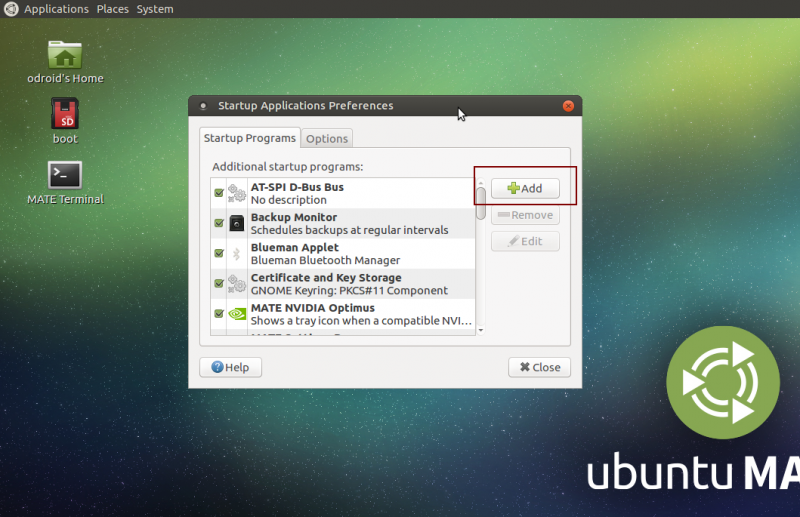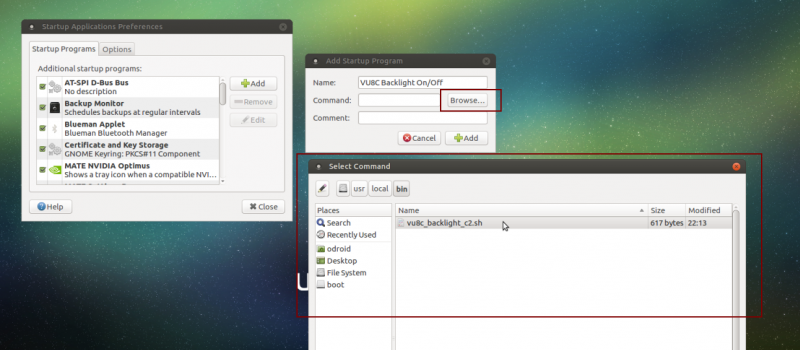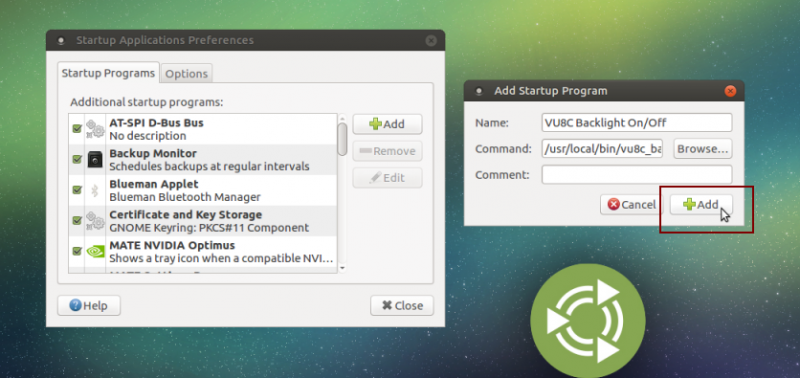This is an old revision of the document!
Table of Contents
VU8C Backlight On/Off Control by Monitor Status
This wiki page describes the way how to control vu8c backlight on/off when monitor status is triggered by controlling the related GPIO ports.
So far, Ubuntu is available with the following scheme and we're investigating it on Android platform now.
[ Ubuntu ]
On Ubuntu, monitor standby time can be set using Power Management Preferences menu.
You can refer to the section, [Set standby time to enter monitor off using power management setting menu] in the following wiki page.
http://odroid.com/dokuwiki/doku.php?id=en:c2_turn_off_monitor
1. Set up Default Ports
Add the following lines into “/etc/rc.local”
(1) ODROID-C2
path="/sys/class/gpio" echo 234 > $path/export echo 214 > $path/export echo out > $path/gpio234/direction echo out > $path/gpio214/direction echo 0 > $path/gpio234/value echo 0 > $path/gpio214/value chown odroid $path/gpio234/value chown odroid $path/gpio214/value
(2) ODROID-C1/C1+
# vi /etc/rc.local path="/sys/class/gpio" echo 97 > $path/export echo 108 > $path/export echo out > $path/gpio97/direction echo out > $path/gpio108/direction echo 0 > $path/gpio97/value echo 0 > $path/gpio108/value chown odroid $path/gpio97/value chown odroid $path/gpio108/value
2. Configure VU8C control script
Now you need to add a startup task to run the shell script that controls vu8c backlight ports.
Download the shell script
First, download the script file in the path /usr/local/bin/.
And then set the mode as a+x.
(Download one of following shell script) # mv ~/Download/vu8c_backlight_c2.sh /usr/local/bin/ # chmod a+x /usr/local/bin/vu8c_backlight_c2.sh
(1) ODROID-C2
- vu8c_backlight_c2.sh
#!/bin/bash # VU8C backlight control path="/sys/class/gpio" cur_stat="On" while true do sleep 1 stat=$(xset -q|sed -ne 's/^[ ]*Monitor is //p') if [ "$stat" == "Off" -a "$cur_stat" == "On" ]; then echo "monitor goes to Off" # backlight off first echo 1 > $path/gpio214/value echo 1 > $path/gpio234/value cur_stat=$stat elif [ "$stat" == "On" -a "$cur_stat" == "Off" ]; then echo "monitor turns back On" echo 0 > $path/gpio234/value # backlight on later echo 0 > $path/gpio214/value cur_stat=$stat fi done
(2) ODROID-C1/C1+
- vu8c_backlight_c1.sh
#!/bin/bash # VU8C backlight control path="/sys/class/gpio" cur_stat="On" while true do sleep 1 stat=$(xset -q|sed -ne 's/^[ ]*Monitor is //p') if [ "$stat" == "Off" -a "$cur_stat" == "On" ]; then echo "monitor goes to Off" echo 1 > $path/gpio97/value echo 1 > $path/gpio108/value cur_stat=$stat elif [ "$stat" == "On" -a "$cur_stat" == "Off" ]; then echo "monitor turns back On" echo 0 > $path/gpio108/value echo 0 > $path/gpio97/value cur_stat=$stat fi done
Add a startup task
Because this script includes the X server utility, xset, you need to add it using Startup Application menu to run it automatically.
Open the application Startup Applications, under System → Preference → Personal.
Click Add button and find the script file in /usr/local/bin by entering Browse button.
And then complete with Add button as described the 3rd picture.
Reboot
After reboot, you can find the script in ps list.
odroid@odroid64:~$ sudo ps aux | grep vu8c odroid 1521 0.1 0.0 5836 1396 ? S 11:28 0:00 /bin/bash /usr/local/bin/vu8c_backlight_c2.sh odroid 1757 0.5 0.0 5564 904 ttyS0 S+ 11:28 0:00 grep --color=auto vu8c
[ Android ]
On Android, we are investigating how to control and run auto control scheme.
As soon as it's done, we will make the instruction guide here.
(UNDER CONSTRUCTION!!!)
1. Download script
- vu8c_backlight_c2_android.sh
#!/system/bin/sh path="/sys/class/gpio" echo 234 > $path/export echo 214 > $path/export echo out > $path/gpio234/direction echo out > $path/gpio214/direction echo 0 > $path/gpio234/value echo 0 > $path/gpio214/value chown system system $path/gpio234/value chown system system $path/gpio214/value cur_stat="On" while [ 1 ]; do sleep 1 screen_info=`dumpsys power | grep "Display Power"` if [[ $screen_info == *"OFF"* && $cur_stat == "On" ]]; then echo "monitor goes to Off" # backlight off first echo 1 > $path/gpio214/value echo 1 > $path/gpio234/value cur_stat="Off" elif [[ $screen_info == *"ON"* && $cur_stat == "Off" ]]; then echo "monitor turns back On" echo 0 > $path/gpio234/value # backlight on later echo 0 > $path/gpio214/value cur_stat="On" fi done
2. Configure Init to run script on boot
Add the following in the end point of /system/init.odroid.board.rc
# vi /system/init.odroid.board.rc
.....
.....
service vu8c /system/bin/vu8c.sh
class main
user root
group root
oneshot