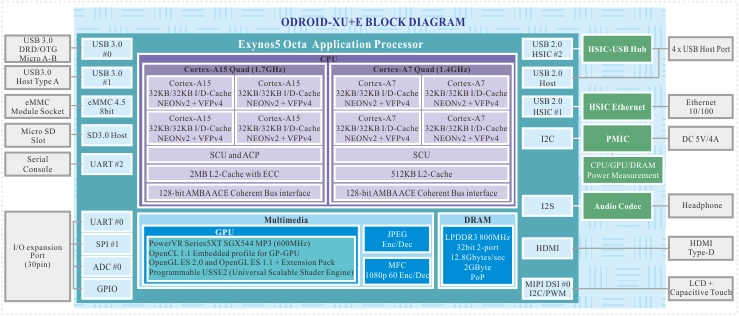This is an old revision of the document!
Table of Contents
Introduction
ODROID-XU is the world’s first big.LITTLE architecture based bare-board computer.
ODROID-XU+E model has the integrated power analysis tool. This package contains a special ODROID-XU board which has 4 current/voltage sensors to measure the power consumption of the Big A15 cores, Little A7 cores, GPUs and DRAMs individually. The professional developers can monitor CPU, GPU and DRAM power consumption via included on-board power measurement circuit. By using the integrated power analysis tool, developers will reduce the need for repeated trials when debugging for power consumption and get the opportunity to enhance and optimize the performance of their CPU/GPU compute applications, and therefore keeping power consumption as low as possible.
Specifications
| Processor | Samsung Exynos5 Octa ARM Cortex™-A15 Quad 1.6Ghz and Cortex™-A7 Quad 1.2GHz CPUs |
| Memory | 2Gbyte LPDDR3 RAM PoP (800Mhz, 1600Mbps/pin, 2 x 32bit Bus) |
| 3D Accelerator | PowerVR SGX544MP3 GPU (OpenGL ES 2.0, OpenGL ES 1.1 and OpenCL 1.1 EP) |
| Video | supports 1080p via HDMI cable(H.264+AAC based MP4 container format) |
| Video Out | micro HDMI connector |
| Audio | On-board Audio codec, Standard 3.5mm headphone jack, HDMI Digital |
| USB3.0 Host | SuperSpeed USB standard A type connector x 1 port |
| USB3.0 OTG | SuperSpeed USB Micro A-B type connector x 1 port |
| USB2.0 Host | High Speed standard A type connector x 4 ports |
| Display | HDMI monitor |
| Storage (Option) | MicroSD Card Slot, eMMC module socket : eMMC 4.5 Flash Storage |
| Fast Ethernet LAN | 10/100Mbps Ethernet with RJ-45 Jack ( Auto-MDIX support) |
| Gigabit Ethernet LAN(Option) | USB3.0 to Gigabit Ethernet adapter (USB module) |
| WiFi (Option) | USB IEEE 802.11b/g/n 1T1R WLAN with Antenna (USB module) |
| HDD/SSD SATA interface (Optional) | SuperSpeed USB (USB 3.0) to Serial ATA3 adapter for 2.5“/3.5” HDD and SSD storage |
| Power (included) | 5V 4A Power |
| Case(included) | Mechanical case & cooler (98 x 74 x 29 mm approx. ) |
| PCB Size | 94 x 70 x 18 mm approx. |
Expansion Connectors
The Odroid-xu povides one 30-pin dual row expansion header “CON10” and one 40pin connector “CON15” with MIPI DSI for LCD. The location and pinout of these connectors is illustrated blew. All signals on expansion headers are 1.8V except PWRON signal.
CON10 - 2×15 pins
| Pin Number | Expansion Net Name | Pin Name of Exynos5410 | Description | Pin Number | Expansion Net Name | Pin Name of Exynos5410 | Description |
|---|---|---|---|---|---|---|---|
| 1 | 5V0 | Output Power from DC Adaptor | 2 | GND | Ground | ||
| 3 | ADC_0.AIN0 | XADC0AIN_0 | 4 | UART_0.RTSN | UART_0_RTSn | Requests to Send(active low) for UART0 | |
| 5 | UART_0.CTSN | UART_0_CTSn | Clears to Send(active low) for UART0 | 6 | UART_0.RXD | UART_0_RXD | Receives Data for UART0 |
| 7 | SPI_1.MOISI | SPI_1_MOSI | In Master mode, this port is used to trasmit data to external slave. | 8 | UART_0.TXD | UART_0_TXD | Transmits Data for UART0 |
| 9 | SPI_1.MISO | SPI_1_MISO | In Master mode, this port is used to receive data from external slave. | 10 | SPI_1.CLK | SPI_1_CLK | Serial Clock |
| 11 | SPI_1.CSN | SPI_1_nSS | Slave Selection Signal | 12 | PWRON | External Power On Signal | This pin has an pull-down (about 800kohm) of PMIC inside. |
| 13 | XE.INT13 | EXT_INT13 | GPIO and External Interrupt | 14 | XE.INT19 | EXT_INT19 | GPIO and External Interrupt |
| 15 | XE.INT10 | EXT_INT10 | 16 | XE.INT8 | EXT_INT8 | ||
| 17 | XE.INT14 | EXT_INT14 | 18 | XE.INT11 | EXT_INT11 | ||
| 19 | XE.INT22 | EXT_INT22 | 20 | XE.INT20 | EXT_INT20 | ||
| 21 | XE.INT21 | EXT_INT11 | 22 | XE.INT23 | EXT_INT23 | ||
| 23 | XE.INT18 | EXT_INT18 | 24 | XE.INT25 | EXT_INT25 | ||
| 25 | XE.INT15 | EXT_INT15 | 26 | XE.INT17 | EXT_INT17 | ||
| 27 | XE.INT25 | EXT_INT25 | 28 | GND | Ground | ||
| 29 | VDD_IO | LDO3 of PMIC with 1.8V | 30 | GND | Ground |
CON15 - 1×40 pins
| Pin Number | Expansion Net Name | Pin Name of Exynos5410 | Description |
|---|---|---|---|
| 1 | NC | ||
| 2 | VDD_IO | ||
| 3 | |||
| 4 | |||
| 5 | NC | ||
| 6 | I2C_0.SCL | I2C_0_SCL | |
| 7 | I2C_0.SDA | I2C_0_SDA | |
| 8 | MIPI-DSI.D0_N | MIPI0_DN_0 | Specifies the DN signal for MIPI-D-PHY0 Master data-lane 0 |
| 9 | MIPI-DSI.D0_P | MIPI0_DP_0 | Specifies the DP signal for MIPI-D-PHY0 Master data-lane 0 |
| 10 | GND | Ground | |
| 11 | MIPI-DSI.D1_N | MIPI0_DN_1 | Specifies the DN signal for MIPI-D-PHY0 Master data-lane 1 |
| 12 | MIPI-DSI.D1_P | MIPI0_DP_1 | Specifies the DP signal for MIPI-D-PHY0 Master data-lane 1 |
| 13 | GND | Ground | |
| 14 | MIPI-DSI.CLK_N | MIPI0_CLK_TX_N | Specifies the DN signal for MIPI-D-PHY0 Master clock-lane |
| 15 | MIPI-DSI.CLK_P | MIPI0_CLK_TX_P | Specifies the DP signal for MIPI-D-PHY0 Master clock-lane |
| 16 | GND | Ground | |
| 17 | MIPI-DSI.D2_N | MIPI0_DN_2 | Specifies the DN signal for MIPI-D-PHY0 Master data-lane 2 |
| 18 | MIPI-DSI.D2_P | MIPI0_DP_2 | Specifies the DP signal for MIPI-D-PHY0 Master data-lane 2 |
| 19 | GND | Ground | |
| 20 | MIPI-DSI.D3_N | MIPI0_DN_3 | Specifies the DN signal for MIPI-D-PHY0 Master data-lane 3 |
| 21 | MIPI-DSI.D3_P | MIPI0_DP_3 | Specifies the DP signal for MIPI-D-PHY0 Master data-lane 3 |
| 22 | GND | Ground | |
| 23 | XE.INT5 | EXT_INT5 | External Interrupt |
| 24 | NC | ||
| 25 | GND | Ground | |
| 26 | UART_1.RXD | UART_1_RXD | Receive Data for UART1 |
| 27 | UART_1.TXD | UART_1_TXD | Transmits Data for UART1 |
| 28 | GND | Ground | |
| 29 | UART_3.TXD | UART_3_TXD | Transmits Data for UART3 |
| 30 | UART_3.RXD | UART_3_RXD | Receive Data for UART3 |
| 31 | GND | Ground | |
| 32 | GND | Ground | |
| 33 | GND | Ground | |
| 34 | NC | ||
| 35 | PWM.TOUT3 | TOUT_0 | PWMTIMER_TOUT[3] |
| 36 | NC | ||
| 37 | NC | ||
| 38 | P5V0 | Output Power from DC Adaptor | |
| 39 | |||
| 40 | |||
Expansion Boards and Accessories
Boot Loader
Boot Media
On ODROID-XU is a DIP Switch (sw1) to select the booting Device.
- both eMMC5.0 and 4.4 booting mode of following table are whatever for eMMC booting.
| SW1-1,2 | 1st Boot media |
|---|---|
| ON ON | eMMC5.0 |
| ON OFF | eMMC4.4 |
| OFF ON | MicroSD card |
| OFF OFF | Reserved |
Boot Sequence
Upon power on the board will search for the boot media. It will perform the following:
- 1) iROM (Code inside the SoC) will attempt to read the boot media at the first 512 bytes of it. On those first 512 bytes fwbl1 should exist.
- 2) fwbl1 will load bl2 (SPL) that is part of the U-boot.
- 3) bl2 will load U-boot.
- 4) U-Boot will do whats left, such as handle TrustZone, load kernel image if setted.
fwbl1
This blob is the first thing that CPU will call, we don't have much information on it since its provided by Samsung. Position on SD: 1
bl2
This is the SPL, part of the U-Boot, upon building U-Boot you'll have the mkspl program what will extract it from the u-boot.bin Position on SD: 31
u-boot.bin
This is the U-Boot itself built. For more information about U-Boot please check their website: http://www.denx.de/wiki/U-Boot Position on SD: 63
TrustZone Software
This is the blob done by Samsung/ARM to support Trustzone platform. Position on SD: 719
Default Env
The default env provided in U-Boot will attempt the following:
- 1) Load boot.ini script from the first FAT type partition from the boot media.
- 2) Load kernel from its on media/ramdisk position (This is the Android Boot)
Boot media sector map for Odroid-xu
- Odroid-xu has Min 8Gbyte eMMC or MicroSD memory card for system area.
- FAT partition to calculate the remaining blocks to create the partition.
| Area Name | Size in bytes | From(sector #) | To(Sector #) | Partition Name |
|---|---|---|---|---|
| FAT32 for Storage | Up to 4GB | 6979920 | remaining blocks | mmcblk0p1 |
| EXT4 for Android cache | 256MB | 6446520 | 6979919 | mmcblk0p4 |
| EXT4 for Android userdata | 2GB | 2240280 | 6446519 | mmcblk0p3 |
| EXT4 for Android system | 1GB | 137160 | 2240179 | mmcblk0p2 |
| Reserved | 58MB | 17647 | 137159 | |
| Kernel | 8MB | 1263 | 17646 | |
| u-boot environment | 16KB | 1231 | 1262 | |
| TrustZone SW | 256KB | 719 | 1230 | |
| u-boot | 328KB | 63 | 718 | |
| bl2 | 16KB | 31 | 62 | |
| fwbl1 | 15KB | 1 | 30 | |
| Partition table / MBR | 512 | 0 | 0 |
How to build u-boot
Download the cross tool chain package
[ http://dn.odroid.com/ODROID-XU/compiler/arm-eabi-4.4.3.tar.gz ]
Note this tool chain only used to build the u-boot.
Copy the cross tool package to /opt/toolchains
If the '/opt/toolchains' directory does not exist in host pc, then create the directory.
# sudo mkdir /opt/toolchains # sudo cp arm-eabi-4.4.3.tar.gz /opt/toolchains # cd /opt/toolchains/ # sudo tar zxvf arm-eabi-4.4.3.tar.gz
Uncompress the cross tool with tar command
# cd /opt/toolchains # sudo tar xvfz arm-eabi-4.4.3.tar.gz
Add Path in your environment file
Modify your ~/.bashrc file to add a new path with editor (gedit or vi)
export PATH=${PATH}:/opt/toolchain/arm-eabi-4.4.3/bin
export CROSS_COMPILE=arm-eabi-
To apply this change, login again or restart the .bashrc
# source ~/.bashrc
Check the tool-chain path to see if it is set up correctly or not.
# arm-eabi-gcc -v Using built-in specs. Target: arm-eabi Configured with: /home/jingyu/projects/gcc/android-toolchainsrc/build/../gcc/gcc-4.4.3/configure --prefix=/usr/local --target=arm-eabi --host=x86_64-linux-gnu --build=x86_64-linux-gnu --with-gnu-as --with-gnu-ld --enable-languages=c,c++ --with-gmp=/home/jingyu/projects /gcc/toolchain_build/obj/temp-install --with-mpfr=/home/jingyu/projects/gcc/toolchain_build/obj/temp-install --disable-libssp --enable -threads --disable-nls --disable-libmudflap --disable-libgomp --disable-libstdc__-v3 --disable-sjlj-exceptions --disable-shared --disa ble-tls --with-float=soft --with-fpu=vfp --with-arch=armv5te --enable-target-optspace --with-abi=aapcs --with-gcc-version=4.4.3 --with -binutils-version=2.19 --with-gmp-version=4.2.4 --with-mpfr-version=2.4.1 --with-gdb-version=7.1.x --with-arch=armv5te --with-multilib -list=mandroid --with-sysroot=/usr/local/google/home/android/cupcake_rel_root --program-transform-name='s&^&arm-eabi-&' Thread model: single gcc version 4.4.3 (GCC)
Source code download
You can get the latest source from here.
How to configure and compile
# cd uboot # make distclean --> This is only used to clean up files from the source code # make smdk5410_config # make
- You will have spl/smdk5410-spl.bin and u-boot.bin, if you build it.
Note
- You need to sign the smdk5410-spl.bin with Hardkernel's private key to make it bootable.
- If you want to contribute your patch, apply it to our u-boot github admin. Or, contact “odroid.uboot@hardkernel.com”
- And we will publically release the signed bl2 image within 48 hours if there is any update.
- To flash the updated images on your MicroSD card, refer the scriptor file sd_fusing.sh in sd_fuse directory.
- To flash the updated images on your eMMC moduel, refer the scriptor file emmc_fastboot_fusing.sh in sd_fuse directory.
- For eMMC update, you need a fastboot driver and micro-USB cable.
Kernel
Getting the Right Kernel
Step-by-Step guide to building a odroid-xu Kernel
Download the cross tool chain package
[ http://dn.odroid.com/ODROID-XU/compiler/arm-eabi-4.6.tar.gz ]
Note
- This toolchain only used to build the kernel.
- This toolchain is included in the Android source package. ($ANDROID_ROOT/prebuilts/gcc/linux-x86/arm/arm-eabi-4.6)
Copy the cross tool package to /opt/toolchains
If the '/opt/toolchains' directory does not exist in host pc, then create the directory.
# sudo mkdir /opt/toolchains # sudo cp arm-eabi-4.6.tar.gz /opt/toolchains # cd /opt/toolchains # sudo tar zxvf arm-eabi-4.6.tar.gz
Uncompress the cross tool with tar command
# cd /opt/toolchains # sudo tar xvfz arm-eabi-4.6.tar.gz
Add Path in your environment file
Modify your ~/.bashrc file to add a new path with editor (gedit or vi)
export ARCH=arm
export PATH=${PATH}:/opt/toolchain/arm-eabi-4.6/bin
export CROSS_COMPILE=arm-eabi-
To apply this change, login again or restart the .bashrc
# source ~/.bashrc
Check the tool-chain path to see if it is set up correctly or not.
# arm-eabi-gcc -v Using built-in specs. COLLECT_GCC=arm-eabi-gcc COLLECT_LTO_WRAPPER=/opt/toolchain/arm-eabi-4.6/bin/../libexec/gcc/arm-eabi/4.6.x-google/lto-wrapper Target: arm-eabi Configured with: /tmp/android-15472/src/build/../gcc/gcc-4.6/configure --prefix=/usr/local --target=arm-eabi --host=x86_64-linux-gnu --build=x86_64-linux-gnu --with-gnu-as --with-gnu-ld --enable-languages=c,c++ --with-gmp=/tmp/android-15472/obj/temp-install --with- mpfr=/tmp/android-15472/obj/temp-install --with-mpc=/tmp/android-15472/obj/temp-install --without-ppl --without-cloog --disable-libs sp --enable-threads --disable-nls --disable-libmudflap --disable-libgomp --disable-libstdc__-v3 --disable-sjlj-exceptions --disable- shared --disable-tls --disable-libitm --with-float=soft --with-fpu=vfp --with-arch=armv5te --enable-target-optspace --with-abi=aapcs --with-gcc-version=4.6 --with-binutils-version=2.21 --with-gmp-version=4.2.4 --with-mpfr-version=2.4.1 --with-gdb-version=7.3.x --w ith-arch=armv5te --with-sysroot=/tmp/android-15472/install/sysroot --with-prefix=/tmp/android-15472/install --with-gold-version=2.21 --enable-gold --disable-gold --disable-multilib --program-transform-name='s&^&arm-eabi-&' Thread model: single gcc version 4.6.x-google 20120106 (prerelease) (GCC)
Source code download
You can get the latest source from here.
How to configure and compile
# cd kernel # make distclean # make odroidxu_android_defconfig # make
Android
http://source.android.com/source/initializing.html
Installing required packages (Ubuntu 12.04) Building on Ubuntu 12.04 is currently only experimentally supported and is not guaranteed to work on branches other than master.
$ sudo apt-get install git gnupg flex bison gperf build-essential \ zip curl libc6-dev libncurses5-dev:i386 x11proto-core-dev \ libx11-dev:i386 libreadline6-dev:i386 libgl1-mesa-glx:i386 \ libgl1-mesa-dev g++-multilib mingw32 tofrodos \ python-markdown libxml2-utils xsltproc zlib1g-dev:i386
$ sudo ln -s /usr/lib/i386-linux-gnu/mesa/libGL.so.1 /usr/lib/i386-linux-gnu/libGL.so
Installing the JDK The Oracle/Sun JDK is no longer in Ubuntu's main package repository. In order to download it, you need to add the appropriate repository and indicate to the system which JDK should be used.
If the JDK version is higher than 1.6.0_39, you may meet some compilation errors.
sudo add-apt-repository "deb http://ftp.debian.org/debian squeeze main contrib non-free" sudo apt-get update sudo apt-get install sun-java6-jdk
$ java -version java version "1.6.0_26" Java(TM) SE Runtime Environment (build 1.6.0_26-b03) Java HotSpot(TM) 64-Bit Server VM (build 20.1-b02, mixed mode)
Configuring USB Access Under GNU/linux systems (and specifically under Ubuntu systems), regular users can't directly access USB devices by default. The system needs to be configured to allow such access.
The recommended approach is to create a file /etc/udev/rules.d/51-android.rules (as the root user) and to copy the following lines in it. <username> must be replaced by the actual username of the user who is authorized to access the phones over USB.
SUBSYSTEM=="usb", ATTRS{idVendor}=="18d1", MODE="0666"
Source code download
You can get the latest source from here.
http://dn.odroid.com/ODROID-XU/Android_bsp/
Build android
./build.sh odroidxu platform
[[[[[[[ OUTPUT FOLDER = /media/codewalker/SSD/adonis/odroidxu-img ]]]]]]] ok success !!!
Write system.img
In the host PC.
#fastboot flash system out/target/product/odroidxu/system.img
Reboot system
In the host PC.
#fastboot reboot
Note : Ramdisk contents are merged into system.img to minimize the build steps. You can also easily modify the system configuration for example init.*.rd file.
So there is no Ramdisk parition in the storage media.
Linux
Linux ODROID-XU works as follow:
It must have at least two partitions.
First Partition must be a FAT32 partition.
Second Partition can be whatever the Filesystem that your kernel supports (must be built in).
Note: It is possible to use the first partition as ext2, however its strongly not recommended due to Windows Users lost the capability of changing boot.scrs
Partition Contents
Partition 1:
- Kernel Image (zImage)
- boot.scr
- uInitrd (if applicable)
Partition 2:
- rootfs (a.k.a. File System)
Currently Supported Linux Distributions
- Ubuntu 13.04 Ubuntu 13.04 Forum Thread
- Debian Wheezy (can be upgraded to Jessie) Debian Wheezy Forum Thread
- Ubuntu 13.07 Server (Linaro's Version) Ubuntu Server Forum Thread
Note: More distributions such as Fedora/OpenSUSE to come
HDMI Support On Linux
HDMI On Linux works via the Exynos5 Hardware Composer. It is available on our github. Its on tools/hardkernel of branch odroidxu-3.4.y
Installation of it for custom proposes is very simple.
- sh autogen.sh
- ./configure
- make
- make install
This will install the exynos5-hwcomposer that must he running in order to get X11/Xorg output.
HDMI Resolution Change
Right now 720P 60Hz and 1080P 60Hz are the supported modes for the HDMI.
It is possible to change it on OFFICIAL images listed above by chaning the boot.scr file on the fat partition.
We current supply inside the FAT partition both boot.scr examples, just rename to what you plan to use.
Kernel Sources
Kernel sources for ODROID-XU is on our Github. Branch is odroidxu-3.4.y defconfig is odroidxu_ubuntu_defconfig
Kernel Rebuild Guide
Please follow the instructions below to rebuild the Linux Kernel for ODROID.
Those instructions cover native build of the Kernel.
- Install dependencies: apt-get install build-essential libqt4-dev libncurses5-dev git
- Clone Repo: git clone –depth 0 https://github.com/hardkernel/linux.git -b odroidxu-3.4.y odroidxu-3.4.y
- Configure Kernel: make odroidxu_ubuntu_defconfig
- Do changes if you need/want: make menuconfig or make xconfig
- Build Kernel and Modules: make -j5 zImage modules
- Install zImage: cp arch/arm/boot/zImage /media/boot
- Install Modules: make modules_install
- Copy .config to /boot for initramfs creation: cp .config /boot/config-3.4.5
- Create initramfs: update-initramfs -c -k 3.4.5
- Create uInitrd: mkimage -A arm -O linux -T ramdisk -C none -a 0 -e 0 -n uInitrd -d /boot/initrd.img-3.4.5 /boot/uInitrd-3.4.5
- Install new uInitrd: cp /boot/uInitrd-3.4.5 /media/boot/uInitrd
- reboot: sync && reboot
Your new kernel should be installed. Note for your own convenience we provide daily builds of Linux kernel that can be easily installed on Supported distros by using a Simple Script.
wget builder.mdrjr.net/tools/kernel-update.sh sh kernel-update.sh
Please make sure that you always download a new script before running it. Small fixes for the rootfs can be added to the script itself.