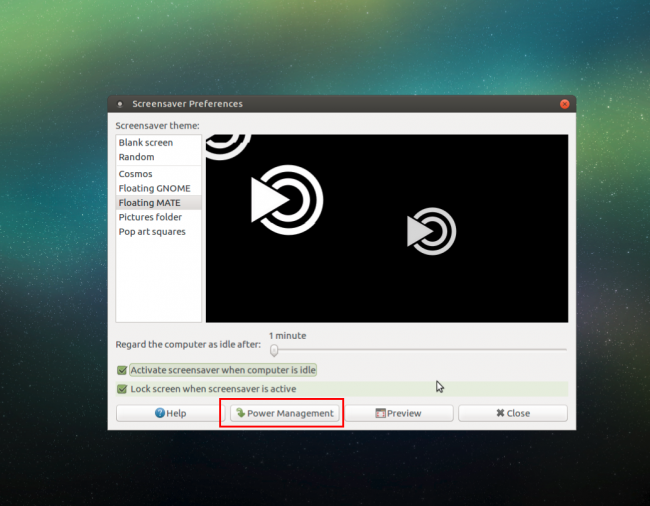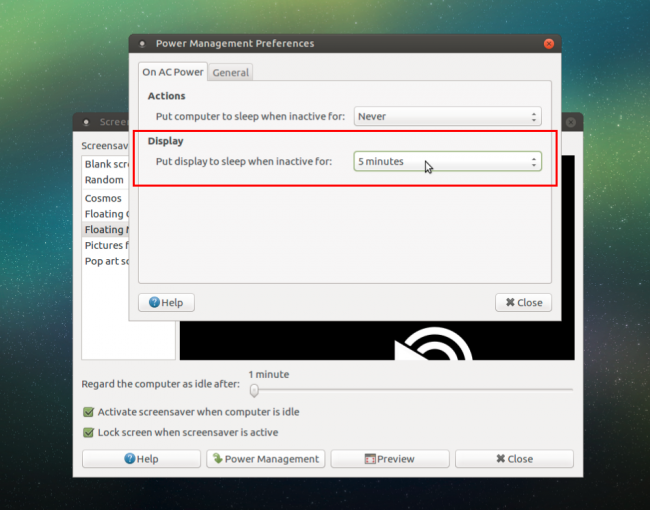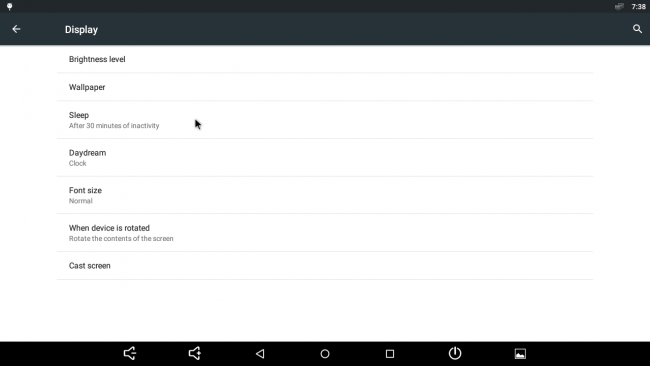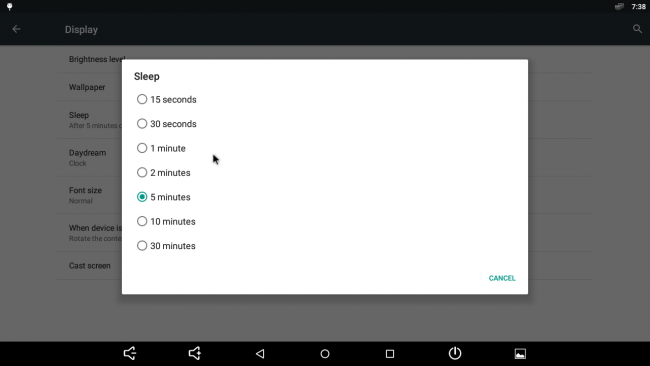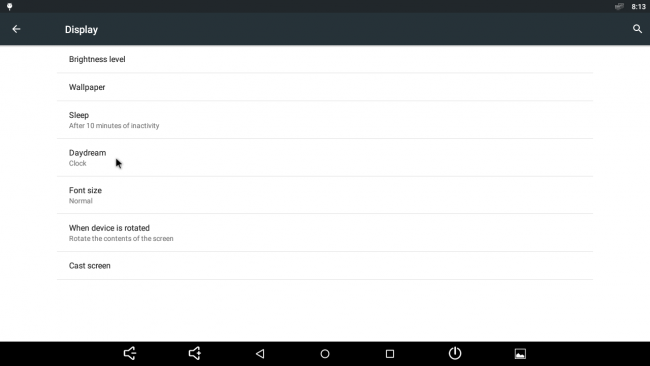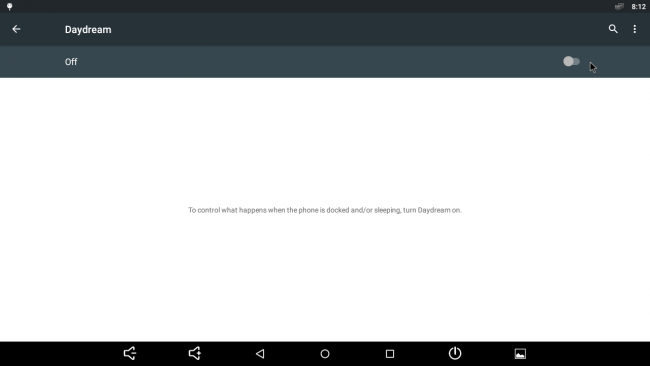Table of Contents
How to turn off your monitor
- Ubuntu : Available with 3.14.79-82 (Sep 19, 2016) or higher version
- Android : Available with v1.9 or higher version
How to activate monitor off on Ubuntu
Set monitor on/off option using boot.ini
# Monitor output
# Controls if HDMI PHY should output anything to the monitor
setenv monitor_onoff "true" # true or false
# Boot Arguments
setenv bootargs ${bootargs} monitor_onoff=${monitor_onoff}
Set standby time to enter monitor off using power management setting menu
[system] -> [preference] -> [look and feel] -> [Screensaver] [Power Management] tab in the bottom area of this menu
For example, if you set screensaver time to 1 minute and display off time to 5 minutes in Power Management tab,
- in 1 minute, display will be turned off and screensaver is activating but, monitor is still alive.
- in 5 minutes, monitor will be turned off.
How to activate monitor off on Android
Set monitor on/off option using boot.ini
The env description, “suspend_hdmiphy” is included in boot.ini as following.
You should set suspend_hdmiphy to 'true' or '1' to activate monitor off option.
# Monitor on/off option
setenv suspend_hdmiphy "true" # set "true" of "1" to activate monitor off option
# Boot Arguments
setenv bootargs ${bootargs} syspend_hdmiphy=${suspend_hdmiphy}
Set standby time to enter monitor off
You can set the standby time to enter sleep and monitor off using display setting menu.
[Menu] -> [Settings] -> [Device] - [Display] -> [Sleep] Set sleep time
And then, please turn off Daydream option.
Setup is complete.
For example, if you set the sleep time to 5 minutes, your monitor will be turned off in 5 minutes.