Table of Contents
Release Note of Android (v1.4)
Summary
| Release Date | Apr/25/2016 KST |
| Release Type | Regular release |
| Release Files | Self-installation Image (MD5SUM: a0215249e567002d942e6b5d227e0d62) |
File name : selfinstall-odroidc2-eng-s905_5.1.1_master-225-v1.4.img
New updates
- Fix the buggy mouse cursor.
- Support UPS3 for ODROID-C1/C1+/C2. UPS3
- Improve the GPS library. Thanks to joerg.
- Enable One-Key-Play option by default on the CEC menu. CEC One-Key-Play
- Add HPD disable option. boot.ini has a new option of setenv disablehpd “true”
- Fix PWM frequency divider bug.
- Enable HID_LOGICTECH driver
- ODROID-VU7/VU7-Plus menus on the resolution configuration screen in the ODROID-utility app.
- Support Wiring-Pi example
- PCF8563 RTC driver is added
Notes for KODI on 4K/UHD display
Known issue
- Audio passthrough for both AC3 and DTS sources where every few seconds there's an audio dropout.
Workaround: Write the codec value to /sys/class/audiodsp/digital_codec sysfs file before executing the media player.
AC3
$ echo 2 > /sys/class/audiodsp/digital_codec
DTS
$ echo 3 > /sys/class/audiodsp/digital_codec
If there is no sound or frequent sound drop when using HDMI passthrough, then please reboot the system.
Update Instruction
Self Installation
You can install the release to your MicroSD or eMMC with the tool dd in Linux or Win32DiskImager in Windows. Please refer this for more detail.
We've reported that some of users can not watch Android logo on their TV while installing even though installation is proceeded. So please wait for 5 minutes since power on and red and blue LED is on. If blue led is started blinking then installation is proceeding, ODROID-C2 will reboot when finished.
Upgrade Installation
Since Android release 2.0, we provide you update package which can upgrade your device without rewrite your SD card or eMMC. This package can be downloaded and upgrade on ODROID Utility.
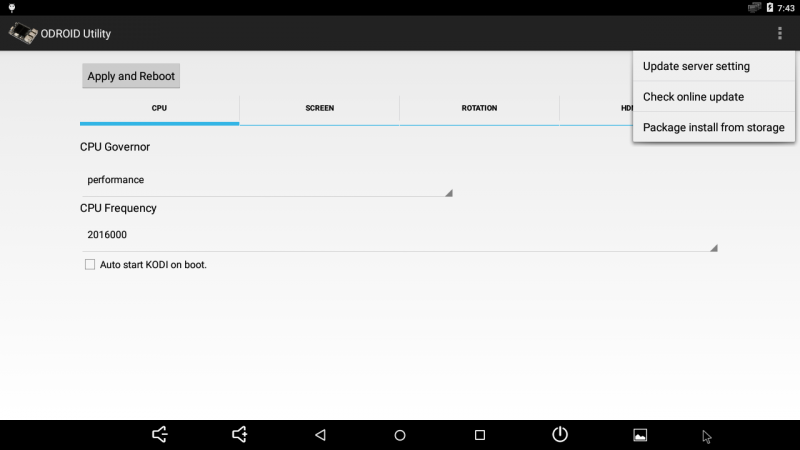
- Update server setting
- You can set your own update server and path where you upload your custom update package. Ordinary users does not need to run this and change the detail, it is already set with Hardkernel's official download server for ODROID-C1/C2.
- Check online update
- This will start to check latest update from Hardkernel's official download server and start to download and install if new version is discovered. Your ODROID-C1/C2 device must be connected through the network.
- Package install from storage
- This will help you to install the official upgrade package downloaded manually or custom update package. You can store a update file to external storage and select it to install.
Fastboot Update
Your can update the release by fastboot if you have MicroSD or eMMC already Android installed. If you have USB-Serial kit, you can enter to Fastboot mode when you execute the command fastboot on U-boot command line. Or if you run execute reboot fastboot from Android shell command line, your ODROID-C2 will reboot and get into fastboot mode immediately. You can check if your ODROID-C2 is attached via USB with the command fastboot devices in your desktop.
$ sudo fastboot flash bootloader u-boot.bin $ sudo fastboot flash dtb meson64_odroidc2.dtb $ sudo fastboot flash boot kernel $ sudo fastboot flash recovery recovery.img $ sudo fastboot flash logo hardkernel-720.bmp $ sudo fastboot flash system rootsystem.img $ sudo fastboot flash cache cache.img $ sudo fastboot reboot
How to get the full source code
You can checkout Android source tree, please refer this page for more detail. Please note, Android source tree is uploading and would be completed in 1-2 days.
Android
$ mkdir odroid-c2 $ cd odroid-c2 $ repo init -u https://github.com/hardkernel/android.git -b s905_5.1.1_master $ repo sync $ repo start s905_5.1.1_master --all
ODROID Utility
$ git clone --depth 1 https://github.com/codewalkerster/android_packages_apps_Utility.git -b s905_5.1.1_dev_master
Reference boot.ini
- boot.ini
ODROIDC2-UBOOT-CONFIG setenv dtbaddr 0x1000000 setenv loadaddr 0x20000000 # Resolution Configuration # 'hdmimode' must be one of below to configure display resolution within # supported by your TV or monitor. # Symbol | Resolution # ----------------------+------------- # "480p60hz" | 720x480 Progressive 60Hz # "576p50hz" | 720x576 Progressive 50Hz # "720p60hz" | 1280x720 Progressive 60Hz # "720p50hz" | 1280x720 Progressive 50Hz # "1080p60hz" | 1920x1080 Progressive 60Hz # "1080p50hz" | 1920x1080 Progressive 50Hz # "1080p30hz" | 1920x1080 Progressive 30Hz # "1080p24hz" | 1920x1080 Progressive 24Hz # "1080i60hz" | 1920x1080 Interlaced 60Hz # "1080i50hz" | 1920x1080 Interlaced 50Hz # "2160p60hz" | 3840x2160 Progressive 60Hz # "2160p50hz" | 3840x2160 Progressive 50Hz # "2160p30hz" | 3840x2160 Progressive 30Hz # "2160p25hz" | 3840x2160 Progressive 25Hz # "2160p24hz" | 3840x2160 Progressive 24Hz # "2160p60hz420" | 3840x2160 Progressive 60Hz YCbCr 4:2:0 # "2160p50hz420" | 3840x2160 Progressive 50Hz YCbCr 4:2:0 # "640x480p60hz" | 640x480 Progressive 60Hz # "800x480p60hz" | 800x480 Progressive 60Hz # "800x600p60hz" | 800x600 Progressive 60Hz # "1024x600p60hz" | 1024x600 Progressive 60Hz # "1024x768p60hz" | 1024x768 Progressive 60Hz # "1280x800p60hz" | 1280x800 Progressive 60Hz # "1280x1024p60hz" | 1280x1024 Progressive 60Hz # "1360x768p60hz" | 1360x768 Progressive 60Hz # "1440x900p60hz" | 1440x900 Progressive 60Hz # "1600x900p60hz" | 1600x900 Progressive 60Hz # "1680x1050p60hz" | 1680x1050 Progressive 60Hz # "1920x1200p60hz" | 1920x1200 Progressive 60Hz setenv hdmimode "720p60hz" setenv rootopt "root=/dev/mmcblk0p2 rw init=/init rootwait" setenv consoleopt "console=ttyS0,115200" setenv androidopt "androidboot.hardware=odroidc2 androidboot.serialno=${fbt_id#}" setenv logoopt "osd1,loaded,${fb_addr},${hdmimode}" setenv selinuxopt "androidboot.selinux=disabled" # HDMI/DVI Mode Configuration # This will enforce the signal type of display # "hdmi" - For HDMI interface # "dvi" - For DVI interface setenv vout_mode "hdmi" # HPD enable/disable option setenv disablehpd "false" # Overscan offset configuration # All offsets are zero and can be tuned by manual or ODROID Utility setenv overscan_top "0" setenv overscan_left "0" setenv overscan_bottom "0" setenv overscan_right "0" setenv bootargs "${rootopt} ${consoleopt} hdmimode=${hdmimode} hdmitx=${cecconfig} vout=${vout_mode} disablehpd=${disablehpd} logo=${logoopt} ${androidopt} ${selinuxopt}" save showlogo ${hdmimode} movi read dtb 0 ${dtbaddr} movi read boot 0 ${loadaddr} booti ${loadaddr} - ${dtbaddr}
