Table of Contents
Release Note of Android (v3.5)
Summary
| Release Date | Apr/10/2017 KST |
| Release Type | Regular release |
| Release Files | Self-installation Image (MD5SUM: beb5a8b5be2fa0c4504bb2995f01838c) |
Since Android 5.1 on C1 series has some issues, we release a Kitkat (Android 4.4.4) update again.
You must format SD Card or eMMC installed 4.4.4 v3.2 version and write selfinstall image because partition table was updated for MTP service.
New updates
- Supported 480×800 resolution.
- Add a new feature to invert x, y axis individually touch screen input coordination.
- - setenv touch_invert_x[y] “true” in boot.ini file.
- Added a new feature to disable ODROID-VU7 touch screen driver for other touch screen which has the same VID/PID.
- - setenv disable_vu7 “false” in boot.ini file.
- Enable to power off without confirm dialogue pop-up by long-pressing(5 or more seconds) the power button and IR power button.
- Enabled to reverse touchscreen input.http://forum.odroid.com/viewtopic.php?f=94&t=26269
build.prop : touchscreen.reverse=true
- Added an example to launch apps via GPIO keys.Application launching with GPIO trigger on Android
- Added a few requested USB-Multitouch VID/PID. http://forum.odroid.com/viewtopic.php?f=51&t=15495
#define USB_DEVICE_ID_ELO_5010 0x0041 #define USB_DEVICE_ID_ELO_5020 0x0042 #define USB_DEVICE_ID_ELO_3243L0027 0x0027 #define USB_DEVICE_ID_ELO_3243L2400 0x2400 /* Planar PS5561T HDMI capacitive Screen */ #define USB_VENDOR_ID_PLANAR 0x1EF1 #define USB_DEVICE_ID_PLANAR_PS5561T_TOUCH 0x0001 /* Silicon Intergrated System SiS9255 DRWO-TECH HDMI capacitive Screen */ #define USB_VENDOR_ID_SiS 0x0457 #define USB_DEVICE_ID_SiS_SiS9255_DRWO_TOUCH 0x0817 /* InFocus HDMI capacitive Screen */ #define USB_VENDOR_ID_INFOCUS 0x0457 #define USB_DEVICE_ID_INFOCUS_INF4030P 0x110E /* ViewSonic HDMI capacitive Screen */ #define USB_VENDOR_ID_VIEWSONIC2575 0x2575 /* #define USB_DEVICE_ID_VIEWSONIC_TD2230 0x0401 */ #define USB_DEVICE_ID_VIEWSONIC_TD2740 0x0402 #define USB_DEVICE_ID_VIEWSONIC_TD2430 0x7317 /* #define USB_VENDOR_ID_VIEWSONIC0408 0x0408 #define USB_DEVICE_ID_VIEWSONIC_TD2220 0x3008 */ #define USB_VENDOR_ID_VIEWSONIC1BFD 0x1BFD #define USB_DEVICE_ID_VIEWSONIC_TD2210V1 0x1568 #define USB_VENDOR_ID_VIEWSONIC28C8 0x28C8 #define USB_DEVICE_ID_VIEWSONIC_TD2210V2 0x4701 #define USB_VENDOR_ID_VIEWSONIC0FB8 0x0FB8 #define USB_DEVICE_ID_VIEWSONIC_TD2421 0x1109 #define USB_VENDOR_ID_VIEWSONIC1FF7 0x1FF7 #define USB_DEVICE_ID_VIEWSONIC_CDE7061T 0x0001 #define USB_VENDOR_ID_VIEWSONIC13FF 0x13FF #define USB_DEVICE_ID_VIEWSONIC_EP5502T 0x0008 /* Greatouch HDMI capacitive Screen */ #define USB_VENDOR_ID_GREATOUCH 0x0547 #define USB_DEVICE_ID_GREATOUCH_MT_8K 0x3001 /* WAVESHARE HDMI capacitive Screen */ #define USB_VENDOR_ID_WAVESHARE 0x0483 #define USB_DEVICE_ID_WAVESHARE_10_1 0x5710
Update Instruction
Self Installation
You can install the release to your MicroSD or eMMC with the tool dd in Linux or Win32DiskImager in Windows. Please refer this for more detail.
We have been reported that some of users can not watch Android logo on their TV while installing even though installation is proceeded. So please wait for 5 minutes since power on and red and blue LED is on. If blue led is started blinking then installation is proceeding, ODROID-C1 will reboot when finished.
Upgrade Installation
Since Android release 2.0, we provide you update package which can upgrade your device without rewrite your SD card or eMMC. This package can be downloaded and upgrade on ODROID Utility.
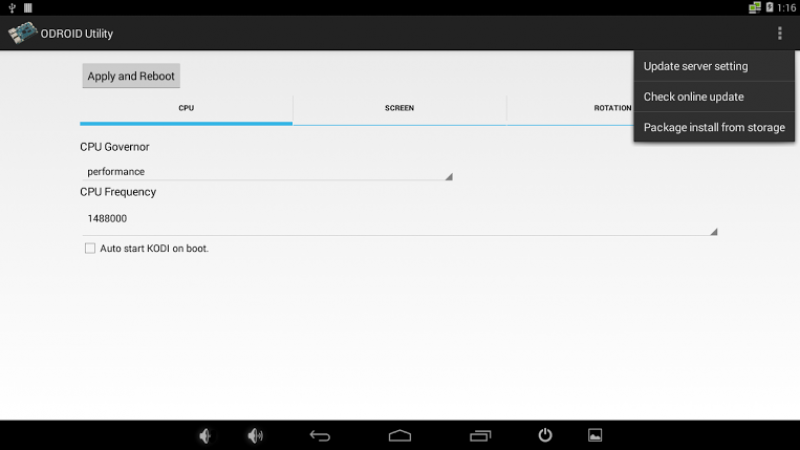
- Update server setting
- You can set your own update server and path where you upload your custom update package. Ordinary users does not need to run this and change the detail, it is already set with Hardkernel official download server for ODROID-C1.
- Check online update
- This will start to check latest update from Hardkernel official download server and start to download and install if new version is discovered. Your ODROID-C1 device must be connected through the network.
- Package install from storage
- This will help you to install the official upgrade package downloaded manually or custom update package. You can store a update file to external storage and select it to install.
Fastboot Update
Your can update the release by fastboot if you have MicroSD or eMMC already Android installed. If you have USB-Serial kit, you can enter to Fastboot mode when you execute the command fastboot on U-boot command line. Or if you run execute reboot fastboot from Android shell command line, your ODROID-C1 will reboot and get into fastboot mode immediately. You can check if your ODROID-C1 is attached via USB with the command fastboot devices in your desktop.
$ sudo fastboot flash bootloader u-boot.bin $ sudo fastboot flash dtb meson8b_odroidc.dtb $ sudo fastboot flash boot kernel $ sudo fastboot flash recovery recovery.img $ sudo fastboot flash logo hardkernel-720.bmp $ sudo fastboot flash system rootsystem.img $ sudo fastboot flash userdata userdata.img $ sudo fastboot flash cache cache.img $ sudo fastboot reboot
How to checkout
You can checkout Android source tree, please refer this page for more detail. Please note, Android source tree is uploading and would be completed in 1-2 days.
Android
$ mkdir odroid-c1 $ cd odroid-c1 $ repo init -u https://github.com/hardkernel/android.git -b s805_4.4.4_master $ repo sync $ repo start s805_4.4.4_master --all
ODROID Utility
packages/apps/Utility
Reference boot.ini
- boot.ini
ODROIDC-UBOOT-CONFIG # Resolution Configuration # 'hdmimode' must be one of below to configure display resolution within # supported by your TV or monitor. # Symbol | Resolution # --------------------+------------- # "vga" | 640x480 # "480p" | 720x480 # "576p" | 720x576 # "800x480p60hz" | 800x480 # "480x800p60hz" | 480x800 # "800x600p60hz" | 800x600 # "1024x600p60hz" | 1024x600 # "1024x768p60hz" | 1024x768 # "1080i50hz" | 1080I@50Hz # "1080p24hz" | 1080P@24Hz # "1080p50hz" | 1080P@50Hz # "1080p" | 1080P@60Hz # "720p" | 1280x720 # "800p" | 1280x800 # "sxga" | 1280x1024 # "1360x768p60hz" | 1360x768 # "1366x768p60hz" | 1366x768 # "1440x900p60hz" | 1440x900 # "1600x900p60hz" | 1600x900 # "1680x1050p60hz" | 1680x1050 # "1920x1200" | 1920x1200 setenv hdmimode "720p" # HDMI/DVI Mode Configuration # This will enforce the singal type of display # "hdmi" - For HDMI interface # "dvi" - For DVI interface setenv vout_mode "hdmi" # HPD enable/disable option setenv disablehpd "false" # Overscan offset configuration # All offsets are zero and can be tuned by manual or ODROID Utility setenv top "0" setenv left "0" setenv bottom "0" setenv right "0" # UHS Card Configuration # Uncomment the line below to __DISABLE__ UHS-1 MicroSD support # This might break boot for some brand/models of cards. #setenv disableuhs "disableuhs" # CEC Configuration setenv cecconfig "cecf" # Disable IR remote setenv ir_remote "1" suspend_hdmiphy=0 # CPU Max Frequency # setenv max_freq "1488" # setenv max_freq "1536" # setenv max_freq "1632" # setenv max_freq "1728" # setenv max_freq "1824" setenv max_freq "1536" # Disable Vu7 setenv disable_vu7 "false" # invert touch screen x,y setenv touch_invert_x "false" setenv touch_invert_y "false" # Booting setenv bootargs "root=/dev/mmcblk0p2 rw console=ttyS0,115200n8 no_console_suspend vdaccfg=${vdac_config} logo=osd1,loaded,${fb_addr},${outputmode},full hdmimode=${hdmimode} cvbsmode=${cvbsmode} hdmitx=${cecconfig} vout=${vout_mode} disablehpd=${disablehpd} ${disableuhs} overscan_top=${top} overscan_left=${left} overscan_bottom=${bottom} overscan_right=${right} androidboot.serialno=${fbt_id#} ir_remote=${ir_remote} usbcore.autosuspend=-1 suspend_hdmiphy=${suspend_hdmiphy} max_freq=${max_freq} disable_vu7=${disable_vu7} touch_invert_x=${touch_invert_x} touch_invert_y=${touch_invert_y}" setenv bootcmd "movi read boot 0 0x12000000; movi read dtb 0 0x12800000; bootm 0x12000000 - 0x12800000" run bootcmd
