Table of Contents
Release Note of Android (5.1.1-v1.2)
Summary
| Release Date | Sep/17/2016 KST |
| Release Type | Regular release |
| Release Files | Self-installation Image (MD5SUM: 83f2a78b119eba4834477d327498c381) |
File name : selfinstall-odroidc-eng-s805_5.1.1_master-22-v1.2.img
New updates
- Merged Android-5.1.1_r38 AOSP source.
- Change the default resolution to 720p from 1080p. 1GByte DRAM is not sufficient to manage 1080p Full-HD resolution.
- Fixed Overscan Settings bug. http://forum.odroid.com/viewtopic.php?f=117&t=23389
- Fixed gpiomem driver for wiringPi. http://forum.odroid.com/viewtopic.php?f=113&t=22889#p153610
- Fixed video recording issue on USB camera.
- Implemented “Factory data reset” function.
- Modified cache partition size from 512MB to 1GB for update/recovery. The root file system of Android 5.1.1_r38 is too big to store & uncompress on 512MB Cache partition.
- Fixed 1920×1200 resolution bug.
Known issue
- overscan and OSD bug.
Update Instruction
There is no way to update to 5.1 from 4.4. Need to freshly install 5.1.1 image on SD or eMMC.
Self Installation
You can install the release to your MicroSD or eMMC with the tool dd in Linux or Win32DiskImager in Windows. Please refer this for more detail.
We have been reported that some of users can not watch Android logo on their TV while installing even though installation is proceeded. So please wait for 5 minutes since power on and red and blue LED is on. If blue led is started blinking then installation is proceeding, ODROID-C1 will reboot when finished.
Upgrade Installation
Since Android release 2.0, we provide you update package which can upgrade your device without rewrite your SD card or eMMC. This package can be downloaded and upgrade on ODROID Utility.
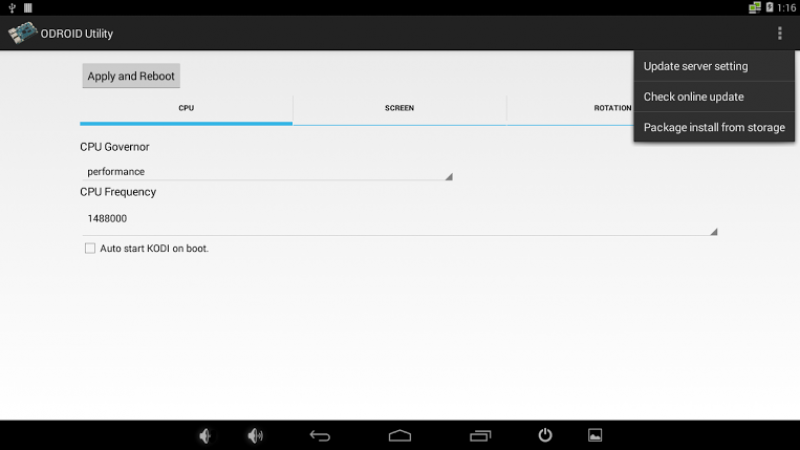
- Update server setting
- You can set your own update server and path where you upload your custom update package. Ordinary users does not need to run this and change the detail, it is already set with Hardkernel official download server for ODROID-C1.
- Check online update
- This will start to check latest update from Hardkernel official download server and start to download and install if new version is discovered. Your ODROID-C1 device must be connected through the network.
- Package install from storage
- This will help you to install the official upgrade package downloaded manually or custom update package. You can store a update file to external storage and select it to install.
Fastboot Update
Your can update the release by fastboot if you have MicroSD or eMMC already Android installed. If you have USB-Serial kit, you can enter to Fastboot mode when you execute the command fastboot on U-boot command line. Or if you run execute reboot fastboot from Android shell command line, your ODROID-C1 will reboot and get into fastboot mode immediately. You can check if your ODROID-C1 is attached via USB with the command fastboot devices in your desktop.
$ sudo fastboot flash bootloader u-boot.bin $ sudo fastboot flash dtb meson8b_odroidc.dtb $ sudo fastboot flash boot kernel $ sudo fastboot flash recovery recovery.img $ sudo fastboot flash logo hardkernel-720.bmp.gz $ sudo fastboot flash system rootsystem.img $ sudo fastboot flash userdata userdata.img $ sudo fastboot flash cache cache.img $ sudo fastboot reboot
How to checkout
You can checkout Android source tree, please refer this page for more detail. Please note, Android source tree is uploading and would be completed in 1-2 days.
Android
$ mkdir odroid-c1 $ cd odroid-c1 $ repo init -u https://github.com/hardkernel/android.git -b s805_5.1.1_master $ repo sync $ repo start s805_5.1.1_master --all
ODROID Utility
packages/apps/Utility
Reference boot.ini
- boot.ini
ODROIDC-UBOOT-CONFIG # Resolution Configuration # 'hdmimode' must be one of below to configure display resolution within # supported by your TV or monitor. # Symbol | Resolution # --------------------+------------- # "vga" | 640x480 # "480p" | 720x480 # "576p" | 720x576 # "800x480p60hz" | 800x480 # "800x600p60hz" | 800x600 # "1024x600p60hz" | 1024x600 # "1024x768p60hz" | 1024x768 # "1080i50hz" | 1080I@50Hz # "1080p24hz" | 1080P@24Hz # "1080p50hz" | 1080P@50Hz # "1080p" | 1080P@60Hz # "720p" | 1280x720 # "800p" | 1280x800 # "sxga" | 1280x1024 # "1360x768p60hz" | 1360x768 # "1366x768p60hz" | 1366x768 # "1440x900p60hz" | 1440x900 # "1600x900p60hz" | 1600x900 # "1680x1050p60hz" | 1680x1050 # "1920x1200" | 1920x1200 setenv hdmimode "1080p" # HDMI/DVI Mode Configuration # This will enforce the singal type of display # "hdmi" - For HDMI interface # "dvi" - For DVI interface setenv vout_mode "hdmi" # HPD enable/disable option setenv disablehpd "false" # Overscan offset configuration # All offsets are zero and can be tuned by manual or ODROID Utility setenv overscan_top "0" setenv overscan_left "0" setenv overscan_bottom "0" setenv overscan_right "0" suspend_hdmiphy=0 # UHS Card Configuration # Uncomment the line below to __DISABLE__ UHS-1 MicroSD support # This might break boot for some brand/models of cards. #setenv disableuhs "disableuhs" # Disable IR remote setenv ir_remote "1" setenv selinuxopt "androidboot.selinux=disabled" # Booting setenv bootargs "root=/dev/mmcblk0p2 rw console=ttyS0,115200n8 no_console_suspend vdaccfg=${vdac_config} logo=osd1,loaded,${fb_addr},${outputmode},full hdmimode=${hdmimode} cvbsmode=${cvbsmode} hdmitx=${cecconfig} vout=${vout_mode} disablehpd=${disablehpd} ${disableuhs} androidboot.serialno=${fbt_id#} ir_remote=${ir_remote} usbcore.autosuspend=-1 ${selinuxopt} suspend_hdmiphy=${suspend_hdmiphy}" save setenv bootcmd "movi read boot 0 0x12000000; movi read dtb 0 0x12800000; bootm 0x12000000 - 0x12800000" run bootcmd
