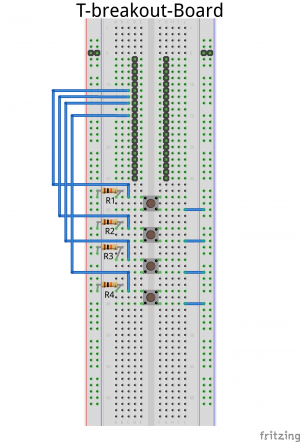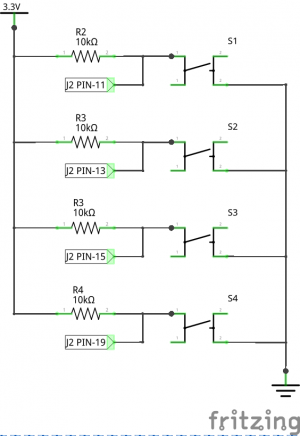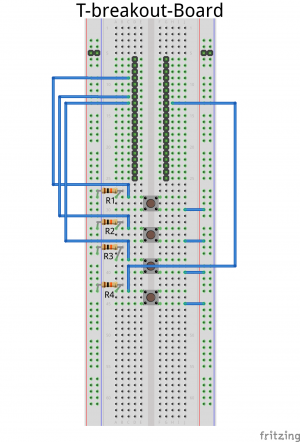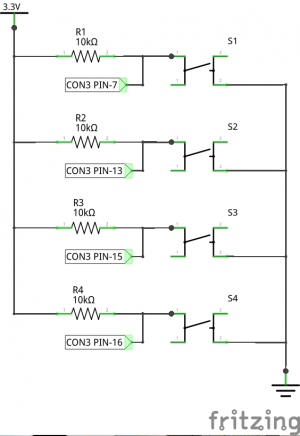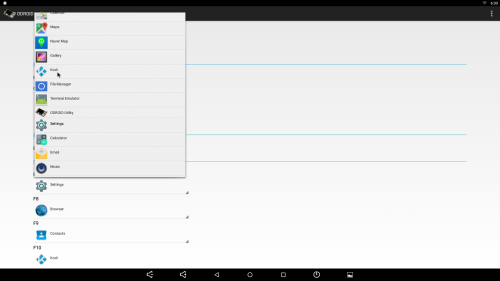Application launching with GPIO trigger on Android
You must install the Android release V2.9(C2)/V4.5(XU4) or higher to launch app via GPIO.
In that case you can skip step 1 ~ 7 for your easier life ![]()
If you installed higher version of the Android Marshmallow version v2.9, Please do just step 3 and 4, and skip to 7
Please check the revision of PCB. This page is based on the board revision 0.2.(C2)
This page explains how to launch an app via GPIO input.
All of software stuff(Step 1 to 7) was included from Android image Ver2.9 to Ver3.4 and Marshmallow Ver2.4 released.
1. Enable the GPIO key driver as a built-in.
... CONFIG_KEYBOARD_GPIO_POLLED=y ...
2. Add gpio key mapping to device tree blob.
ODROID-C2
(path: arch/arm64/boot/dts/meson64_odroidc2.dts)
GPIO Pin description
commit
gpio_keys_polled {
status = "disabled";
compatible =
"gpio-keys-polled";
#address-cells = <1>;
#size-cells = <0>;
poll-interval = <100>;
autorepeat;
button@1 {
label = "GPIO Key F7";
linux,code = <65>;
gpios = <&gpio GPIOX_19 1>;
};
button@2 {
label = "GPIO Key F8";
linux,code = <66>;
gpios = <&gpio GPIOX_11 1>;
};
button@3 {
label = "GPIO Key F9";
linux,code = <67>;
gpios = <&gpio GPIOX_9 1>;
};
button@4 {
label = "GPIO Key F10";
linux,code = <68>;
gpios = <&gpio GPIOX_7 1>;
};
};
ODROID-XU3/XU4
(path: arch/arm/boot/dts/exynos5422-odroidxu3.dts)
GPIO Pin description
Shift shield GPIO map
commit1
commit2
gpio_keys_polled {
status = "disabled";
compatible =
"gpio-keys-polled";
#address-cells = <1>;
#size-cells = <0>;
poll-interval = <100>;
autorepeat;
button@1 {
label = "GPIO Key F7";
linux,code = <65>;
gpios = <&gpx1 2 0xf>;
};
button@2 {
label = "GPIO Key F8";
linux,code = <66>;
gpios = <&gpx1 5 0xf>;
};
button@3 {
label = "GPIO Key F9";
linux,code = <67>;
gpios = <&gpx1 6 0xf>;
};
button@4 {
label = "GPIO Key F10";
linux,code = <68>;
gpios = <&gpx1 3 0xf>;
};
};
3. Enable GPIO Key map.
gpio_keys_polled {
status = "okay";
.
.
};
4. Build the kernel source. and flash the kernel image to the board.(C2)
$ cd kernel $ export ARCH=arm64 $ export CROSS_COMPILE=aarch64-linux-gnu- $ make odroidc2_i2c_defconfig #(or make odroidc2_defconfig) $ make -j8 $ adb reboot fastboot $ fastboot flash dtb arch/arm64/boot/dts/meson64_odroidc2.dtb $ fastboot flash boot arch/arm64/boot/uImage $ fastboot reboot
5. Add key event keycode to system/usr/keylayout/Vendor_0001_Product_0001.kl file.
You can find keycode table from reference
ODROID-C2
commit
ODROID-XU3/XU4
commit
... key 65 F7 key 66 F8 key 67 F9 key 68 F10 ...
6. Apply the patch that intercept key event to frameworks/base & ODROID Utility App.
ODROID-C2
frameworks/base commit
ODROID Utility commit
ODROID-XU3/XU4
frameworks/base commit
ODROID Utility commit
7. Build the Android image and flash it.
ODROID-C2 build method
ODROID-XU3/4 install method
$ cd <PATH_TO_ANDROID_ROOT> $ cd out/target/product/odroidc2/ $ adb reboot fastboot $ fastboot flash system rootsystem.img $ fastboot reboot
8. Connect a few buttons to the GPIOs with 10KOhm pull-up resistors. Click images to enlarge it.
ODROID-XU3/XU4
9. Set the launch app by using ODROID Utility app.