Table of Contents
Release Note of Android (v0.3)
Summary
| Release Date | Feb/26/2016 KST |
| Release Type | Regular release |
| Release Files | Self-installation Image (MD5SUM: a98e39be647683f8f88c5d5dfc02c0c3) |
New updates
- Support HDMI Screen rotation.
- Support Ethernet static IP(testing), Wirelss & networks → More → Ethernet.
- Shape of icons on the navigation bar is improved. Taken from the CM icons.
- Support to change resolution on the fly. You don't need to reboot.
- Support HDMI Auto-frame-conversion and CEC Switches in the ODROID Utility app.
- Fixed the wrong thermal information on Kodi.
- Fixed the wrong the blue LED bug. It turns of in the power-off state.
- Add File Manager app(Imported from the CM project).
- Fixed the node permission issues for the KODI compatibility.
- Prevent a sudden shut-down when user hits “Ctrl + Alt + Del” keys.
- Add a few requested USB-Multitouch VID/PID. http://forum.odroid.com/viewtopic.php?f=51&t=15495
/* DMeasyTouch USB capacitive Screen */ #define USB_VENDOR_ID_DMEASY 0x7374 #define USB_DEVICE_ID_DMEASY_TOUCH 0x1241 /* ELO 1002L USB capacitive Screen */ #define USB_VENDOR_ID_ELO_1002L 0x05E3 #define USB_DEVICE_ID_ELO_1002L_TOUCH 0x0608 /* LG 23ET63V USB capacitive Screen */ #define USB_VENDOR_ID_LG_23ET63V 0x0457 #define USB_DEVICE_ID_LG_23ET63V_TOUCH 0x1034
Notes for the ODROID-VU7
If you use the low resolution screen like the ODROID-VU7, you need to edit the lcd_density value manually to show the navigation bar properly.
Change “ro.sf.lcd_density=160” to “ro.sf.lcd_density=120” in build.prop file.
$ su
# mount -o rw,remount /
# vi /system/build.prop
# reboot
Notes for KODI 4K Video
Known issue
- Can not check latest version bug.
- System is always crashes when the Google service version is newer than Google Play store. Check this workaround this workaround
Update Instruction
Self Installation
You can install the release to your MicroSD or eMMC with the tool dd in Linux or Win32DiskImager in Windows. Please refer this for more detail.
We've reported that some of users can not watch Android logo on their TV while installing even though installation is proceeded. So please wait for 5 minutes since power on and red and blue LED is on. If blue led is started blinking then installation is proceeding, ODROID-C1 will reboot when finished.
Upgrade Installation
Since Android release 2.0, we provide you update package which can upgrade your device without rewrite your SD card or eMMC. This package can be downloaded and upgrade on ODROID Utility.
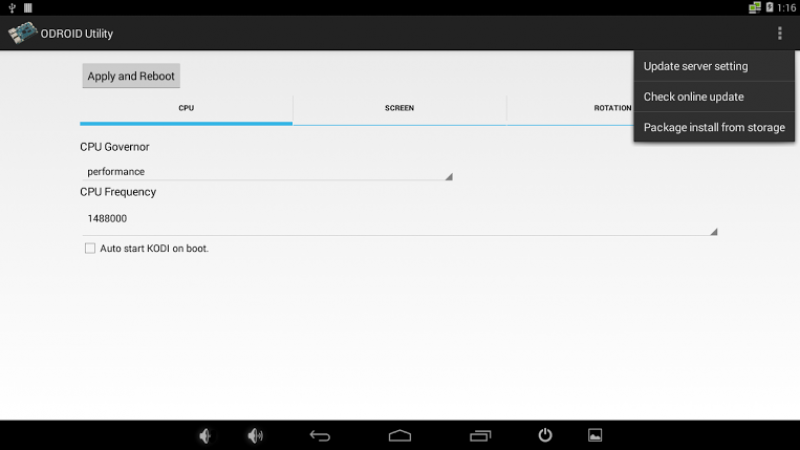
- Update server setting
- You can set your own update server and path where you upload your custom update package. Ordinary users does not need to run this and change the detail, it is already set with Hardkernel's official download server for ODROID-C1.
- Check online update
- This will start to check latest update from Hardkernel's official download server and start to download and install if new version is discovered. Your ODROID-C1 device must be connected through the network.
- Package install from storage
- This will help you to install the official upgrade package downloaded manually or custom update package. You can store a update file to external storage and select it to install.
Fastboot Update
Your can update the release by fastboot if you have MicroSD or eMMC already Android installed. If you have USB-Serial kit, you can enter to Fastboot mode when you execute the command fastboot on U-boot command line. Or if you run execute reboot fastboot from Android shell command line, your ODROID-C2 will reboot and get into fastboot mode immediately. You can check if your ODROID-C2 is attached via USB with the command fastboot devices in your desktop.
$ sudo fastboot flash bootloader u-boot.bin $ sudo fastboot flash dtb meson64_odroidc2.dtb $ sudo fastboot flash boot kernel $ sudo fastboot flash recovery recovery.img $ sudo fastboot flash logo hardkernel-720.bmp $ sudo fastboot flash system rootsystem.img $ sudo fastboot flash cache cache.img $ sudo fastboot reboot
How to checkout
You can checkout Android source tree, please refer this page for more detail. Please note, Android source tree is uploading and would be completed in 1-2 days.
Android
$ mkdir odroid-c2 $ cd odroid-c2 $ repo init -u https://github.com/hardkernel/android.git -b s905_5.1.1_master $ repo sync $ repo start s905_5.1.1_master --all
ODROID Utility
$ git clone --depth 1 https://github.com/codewalkerster/android_packages_apps_Utility.git -b s905_5.1.1_dev_master
Reference boot.ini
- boot.ini
ODROIDC2-UBOOT-CONFIG setenv dtbaddr 0x1000000 setenv loadaddr 0x20000000 setenv hdmimode "720p60hz" setenv rootopt "root=/dev/mmcblk0p2 rw init=/init rootwait" setenv consoleopt "console=ttyS0,115200" setenv androidopt "androidboot.hardware=odroidc2 androidboot.serialno=${fbt_id#}" setenv logoopt "osd1,loaded,${fb_addr},${hdmimode}" setenv selinuxopt "androidboot.selinux=disabled" # HDMI/DVI Mode Configuration # This will enforce the signal type of display # "hdmi" - For HDMI interface # "dvi" - For DVI interface setenv vout_mode "hdmi" # Overscan offset configuration # All offsets are zero and can be tuned by manual or ODROID Utility setenv overscan_top "0" setenv overscan_left "0" setenv overscan_bottom "0" setenv overscan_right "0" setenv bootargs "${rootopt} ${consoleopt} hdmimode=${hdmimode} hdmitx=${cecconfig} vout=${vout_mode} logo=${logoopt} ${androidopt} ${selinuxopt}" save showlogo ${hdmimode} movi read dtb 0 ${dtbaddr} movi read boot 0 ${loadaddr} booti ${loadaddr} - ${dtbaddr}