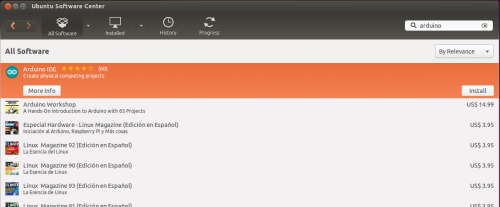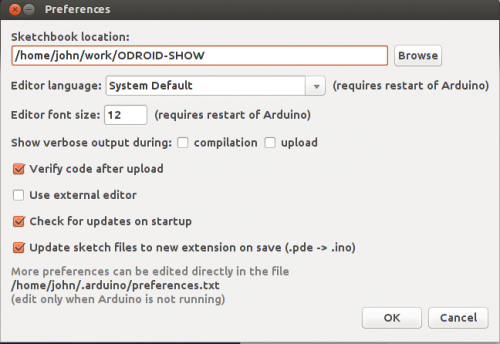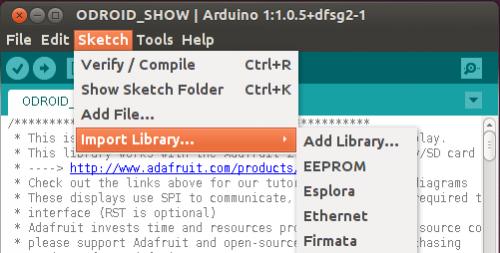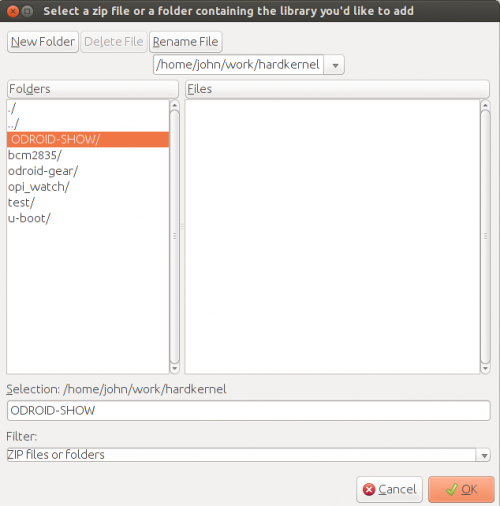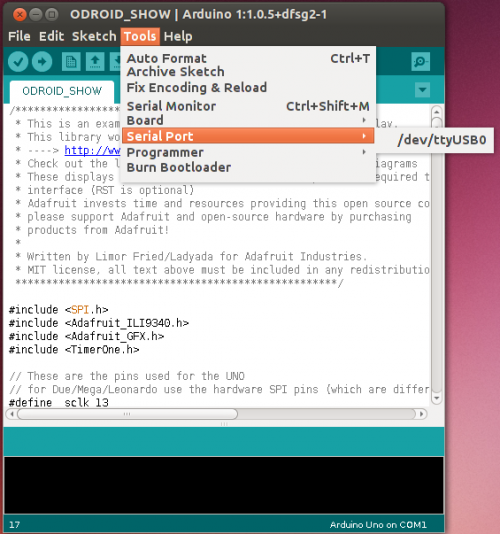Table of Contents
ODROID-SHOW Tutorial on ubuntu
First download the ODROID-SHOW source code with github.
Then add libraries after install the arduino IDE.
Finally after connecting jumper, compile and upload.
Download the ODROID-SHOW source code
> sudo apt-get install git > cd ~/work > git clone https://github.com/hardkernel/ODROID-SHOW
Install the arduino IDE
Run arduino IDE
Open “show_main.ino” sketch file in this path.
ODROID-SHOW/show_main/show_main.ino
Setting Preferences
Add Libraries
Execute show_main source code with arduino IDE.
You can add the libraries in the IDE through the menu skech → import Library… → Add Library…
The following way, add ODROID-SHOW folder. (sketchbook folder)