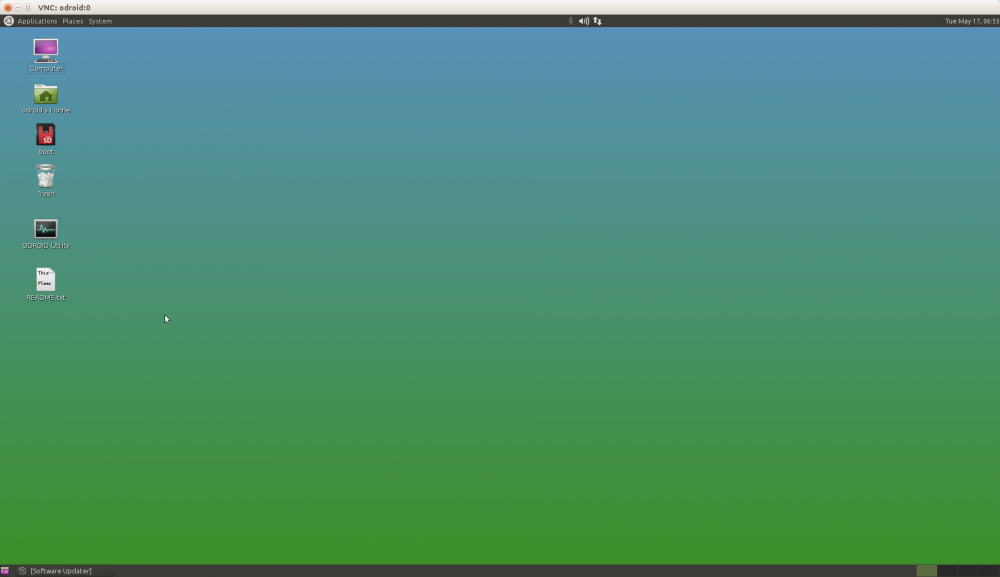Table of Contents
Headless setup
This is a step-by-step guide of how to test ODROID boards. It assumes that you want to run “headless”, that is, access it via network connections without a keyboard or display. This guide is based on Hardkernel's Ubuntu environment.
Assumetions
You HAVE:
- ODROID-XU4
- SD card or eMMC (installed Ubuntu)
- Ethernet cable
- Linux PC
- A switching hub
- DHCP network
You do NOT have:
- USB keyboard
- USB-UART Module Kit
- HDMI cable/monitor
Boot the ODROID and find IP address
Connect the ODROID to a spare Ethernet port on your switching hub using an Ethernet cable.
Insert the SD card(or eMMC) into the ODROID-XU4.
Turn on the ODROID-XU4. Wait about 30 seconds.
Ping scan to update ARP table:
brian@brian-desktop:~$ nmap -sn 192.168.100.0/24 Starting Nmap 7.01 ( https://nmap.org ) at 2016-05-17 15:09 KST Nmap scan report for 192.168.100.1 Host is up (0.00066s latency). Nmap scan report for 192.168.100.2 Host is up (0.000084s latency). Nmap scan report for 192.168.100.3 Host is up (0.00046s latency). Nmap scan report for 192.168.100.53 Host is up (0.00066s latency). Nmap scan report for 192.168.100.68 Host is up (0.095s latency). Nmap done: 256 IP addresses (5 hosts up) scanned in 2.43 seconds brian@brian-desktop:~$
Check the ODROID-XU4 IP address: (NOTE: “00:1e:06” is start MAC address for ODROID boards.)
brian@brian-desktop:~$ arp -a | grep 00:1e:06 ? (192.168.100.53) at 00:1e:06:33:0d:45 [ether] on enp0s25 brian@brian-desktop:~$
Login using ssh
In a terminal in your Linux PC, type “ssh odroid@xxx.xxx.xxx.xxx”, where “xxx.xxx.xxx.xxx” is the IP address you discovered in the previous step.
It will then prompt for your password. Type in the default password odroid:
brian@brian-desktop:~$ ssh odroid@192.168.100.8 The authenticity of host '192.168.100.8 (192.168.100.8)' can't be established. ECDSA key fingerprint is SHA256:BCqiwzdtSViFOSAbgNHw35avUvOTHikW+fx7N4v+Lv0. Are you sure you want to continue connecting (yes/no)? yes Warning: Permanently added '192.168.100.8' (ECDSA) to the list of known hosts. odroid@192.168.100.8's password: Welcome to Ubuntu 15.10 (GNU/Linux 3.10.96-82 armv7l) * Documentation: https://help.ubuntu.com/ 0 packages can be updated. 0 updates are security updates. Last login: Mon May 16 07:51:46 2016 odroid@odroid:~$
VNC Remote Desktop
Connect to the ODROID-XU4 using ssh:
brian@brian-desktop:~$ ssh odroid@192.168.100.8 The authenticity of host '192.168.100.8 (192.168.100.8)' can't be established. ECDSA key fingerprint is SHA256:BCqiwzdtSViFOSAbgNHw35avUvOTHikW+fx7N4v+Lv0. Are you sure you want to continue connecting (yes/no)? yes Warning: Permanently added '192.168.100.8' (ECDSA) to the list of known hosts. odroid@192.168.100.8's password: Welcome to Ubuntu 15.10 (GNU/Linux 3.10.96-82 armv7l) * Documentation: https://help.ubuntu.com/ 0 packages can be updated. 0 updates are security updates. Last login: Mon May 16 07:51:46 2016 odroid@odroid:~$
Edit /etc/lightdm/lightdm.conf file to enable auto-login: (password: odroid)
odroid@odroid:~$ sudo vi /etc/lightdm/lightdm.conf [sudo] password for odroid: odroid@odroid:~$ cat /etc/lightdm/lightdm.conf [SeatDefaults] autologin-user=odroid autologin-user-timeout=0 odroid@odroid:~$
Reboot ODROID-XU4(type 'sudo reboot'):
odroid@odroid:~$ sudo reboot PolicyKit daemon disconnected from the bus. We are no longer a registered authentication agent. Connection to 192.168.100.8 closed by remote host. Connection to 192.168.100.8 closed.
Connect to the ODROID-XU4 using ssh.
Install vnc server using apt-get package management:
odroid@odroid:~$ sudo apt-get update odroid@odroid:~$ sudo apt-get install x11vnc
Run vnc server(type 'x11vnc'):
odroid@odroid:~$ x11vnc
Connect to the ODROID-XU4 VNC server from your Linux PC(type 'vncviewer <ODROID-XU4 IP address>:5900'):
brian@brian-desktop:~$ vncviewer 192.168.100.8:5900