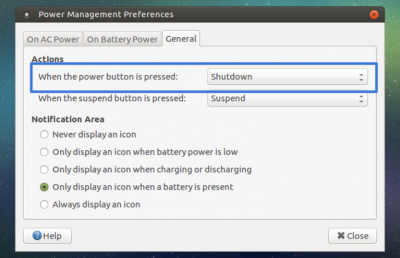Table of Contents
Power Off and Wake Up using GPIO Key Button
This section describes how to set up GPIO key button for power off and wake up purpose.
The brief set-up flow is as following.
- Connect a tab button to the pin port you want to use
- Set GPIO number using boot.ini
- Compiling and flash the modified kernel dts : This part is only needed on ANDROID.
1. Hardware Set-Up
First, You need to prepare a tab switch that are connected to two lines.
Red line is for Power Button and another Gray line is for the active level line (Ground or 3.3V Power).
For example, we will use Pin#29 of 40pin expansion connector.
The pin is assigned to GPIOX.BIT0 and its GPIO number is #228.
Connect the red line to Pin#29.
Its default pin pulled status is high and switch active will be Low, so you should connect the gray line of tab switch to Ground (GND), Pin#30.
| Pin Number (Red Line) | GPIO Number | Active Level (Gray Line) |
|---|---|---|
| 29 | GPIO#228 | Active Low (Pin 30) |
2. Available Keys
Here are the available key examples using 40-pin connector and 7-pin connector.
You can find the pin assign examples for Red Line and Gray Line.
(1) J2 - 2×20 pins
| Active Level (Gray Line) | GPIO Number | Pin Number (Red Line) | Pin Number (Red Line) | GPIO Number | Active Level (Gray Line) |
|---|---|---|---|---|---|
| - | 3.3V Power | 1 | 2 | - | - |
| - | - | 3 | 4 | - | - |
| - | - | 5 | 6 | Ground | - |
| Active Low (Pin 9) | GPIO#249 | 7 | 8 | - | - |
| - | Ground | 9 | 10 | - | - |
| Active Low (Pin 14) | GPIO#247 | 11 | 12 | GPIO#238 | Active Low (Pin 14) |
| Active Low (Pin 14) | GPIO#239 | 13 | 14 | Ground | - |
| Active Low (Pin 14) | GPIO#237 | 15 | 16 | GPIO#236 | Active Low (Pin 14) |
| - | 3.3V Power | 17 | 18 | GPIO#233 | Active Low (Pin 20) |
| Active Low (Pin 20) | GPIO#235 | 19 | 20 | Ground | - |
| Active Low (Pin 20) | GPIO#232 | 21 | 22 | GPIO#231 | Active Low (Pin 20) |
| Active Low (Pin 25) | GPIO#230 | 23 | 24 | GPIO#229 | Active Low (Pin 25) |
| - | Ground | 25 | 26 | GPIO#225 | Active High (Pin 17) |
| - | - | 27 | 28 | - | - |
| Active Low (Pin 30) | GPIO#228 | 29 | 30 | Ground | - |
| Active Low (Pin 30) | GPIO#219 | 31 | 32 | GPIO#224 | Active Low (Pin 34) |
| Active High (Pin 17) | GPIO#234 | 33 | 34 | Ground | |
| Active Low (Pin 34) | GPIO#214 | 35 | 36 | GPIO#218 | Active Low (Pin 34) |
| - | - | 37 | 38 | - | - |
| - | Ground | 39 | 40 | - | - |
(2) J7 - 1×7 pins
| Pin Number (Red Line) | GPIO Number | Active Level (Gray Line) |
|---|---|---|
| 1 | Ground | - |
| 2 | GPIO#128 | Active Low (Pin 1) |
| 3 | 5.0V Power | - |
| 4 | GPIO#130 | Active Low (Pin 1) |
| 5 | GPIO#132 | Active Low (Pin 1) |
| 6 | GPIO#131 | Active Low (Pin 1) |
| 7 | GPIO#133 | Active Low (Pin 1) |
You can find the detailed information about 40-pin and 7-pin connectors in the following link.
Expansion Connectors
3. SW Set-up (1) - Ubuntu
- Ubuntu : The release version should be 3.14.79-107 (Feb 26, 2017) or higher.
(1) Setting boot.ini
You can assign GPIO number with env gpiopower in boot.ini.
- target
## gpio power key : J2 (2x20) Pin#29 , GPIOX.BIT0 setenv gpiopower "228" ... ... ## Add gpiopower like "setenv bootargs ${bootargs} gpiopower=${gpiopower}" setenv bootargs "root=UUID=e139ce78-9841-40fe-8823-96a304a09859 rootwait ro ${condev} no_console_suspend hdmimode=${m} ${cmode} m_bpp=${m_bpp} vout=${vout} fsck.repair=yes net.ifnames=0 elevator=noop disablehpd=${hpd} max_freq=${max_freq} maxcpus=${maxcpus} monitor_onoff=${monitor_onoff} disableuhs=${disableuhs} mmc_removable=${mmc_removable} usbmulticam=${usbmulticam} ${hid_quirks} gpiopower=${gpiopower}"
(2) Setting Power Button Action for Power Off
When you turn the board off using power button, you need to change the power key action pattern.
- Open Power Management Preferences : [System] → [Preferences] → [Hardware] → [Power Management]
- and then Select [General] tab
(3) Wake up Action
To wake-up after power off, long-pressing over 2 seconds is needed.
4. SW Set-up (2) - Android
- Android : You have to modify the dts file in Android Marshmallow (v2.4) and higher version to using this functionality.
(1) Modifying and Flashing Kernel dts
In case of Android, you have to modify the dts file to activate gpio key functionality.
<kernel_path>/arch/arm64/boot/dts/meson64_odroidc2.dts
...
gpio_keypad{
.
status = "okay";
.
};
...
After compiling the dts file, you can flash the dtb file to the board.
In kernel:
- target
$ make odroidc2_defconfig $ make dtbs $ fastboot flash dtb arch/arm64/boot/dts/meson64_odroidc2.dtb $ fastboot reboot
You have to flash dtbs file when board it is in u-boot fastboot mode.
In board:
- target
$ reboot fastboot
(2) Setting boot.ini
In Android boot.ini, you can find a “gpiopower” example. Uncomment “gpiopower” part and modify the number with the number you want to use.
- target
## gpio power key : J2 (2x20) Pin#29 , GPIOX.BIT0 setenv gpiopower "228"
(3) Setting Power Button Action for Power Off
In Android, you don't need to set any menu for power button actions but it's already defined as following.
One short power key event is used for sleep, and with long key event, you can handle options of power off/reboot.
With Android Marshmallow v2.4 or higher version, it's available to enter power off using long-pressing (5 sec).
(4) Wake up Action
And to wake-up after power off, long-pressing over 2 seconds is needed.